Chapter 5 Spatial Operations
We have learned how geographic datasets are structured in R, and how to join the spatial and attribute features. In this chapter, we would further discuss about the skills of spatial operations. Imagine that we want to know the number of schools in each villages, we should intersect the school point layer and village polygon layer, to identify the polygon for each point located on. “Intersection” is a type of spatial operations. Or imagine we want to know whether there are schools within 500 meters of MRT stations. We need to draw buffer of the stations in advance. “Buffer” is also a type of spatial operations. From the examples above, we find that spatial operations are vital in the spatial analysis.
We would introduce some common spatial operation functions in package sf. But please note that we would also use some functions in package dplyr. If you are not acquainted with the package, please read the notebook attached here, which provides you with a quick learn on the major function in dplyr More detailed information of dplyr is supplied in Chapter 5 of R for Data Science.
5.1 Spatial Join
As we have learned in the previous chapter, joining spatial and attribute data requires a primary key, namely a common column variable. But what if we want to join two spatial data? It applies the similar concept, but relies on the shared areas of geographic space (spatial overlay). We can apply function st_join(x, y, left). The target object which would be in the left part of the new data frame is placed in the first parameter (x), while the joined object is placed in the second parameter (y). Parameter left= represents whether do the left join or not, which is left=T by default, and return all records of the x object with y fields. If left=F, then do the inner join instead.
Take nz and nz_height in spData for instance. The former data is the map of New Zealand, while the latter is the top 101 highest points in the country. In the example below, we want to know which provinces those points are located in.
st_join(nz_height, nz["Name"])## Simple feature collection with 101 features and 3 fields
## Geometry type: POINT
## Dimension: XY
## Bounding box: xmin: 1204143 ymin: 5048309 xmax: 1822492 ymax: 5650492
## Projected CRS: NZGD2000 / New Zealand Transverse Mercator 2000
## First 10 features:
## t50_fid elevation Name geometry
## 1 2353944 2723 Southland POINT (1204143 5049971)
## 2 2354404 2820 Otago POINT (1234725 5048309)
## 3 2354405 2830 Otago POINT (1235915 5048745)
## 4 2369113 3033 West Coast POINT (1259702 5076570)
## 5 2362630 2749 Canterbury POINT (1378170 5158491)
## 6 2362814 2822 Canterbury POINT (1389460 5168749)
## 7 2362817 2778 Canterbury POINT (1390166 5169466)
## 8 2363991 3004 Canterbury POINT (1372357 5172729)
## 9 2363993 3114 Canterbury POINT (1372062 5173236)
## 10 2363994 2882 Canterbury POINT (1372810 5173419)Please note that we should remain the class sf in two parameters. Thus, second parameter in function st_join() should not be nz$name, which is a numeric type. Use nz["Name"] instead, to remain the spatial data.
You may be confused about the sequence of data placed in function st_join(). Let’s do a simple comparison. In st_join(nz_height, nz), nz_height is target data, and hence the new data frame is based on all the highest points, and the geometry remains the form of nz_height (point). In st_join(nz, nz_height), nz is the target data, and hence the new data frame is based on the province, and the geometry remains the form of nz (polygon). Try the code yourself might get a better knowing.
Note that st_join(..., join=st_intersects) does the intersection operation by default. If we want to do other operations, we need to revise the parameter join= in st_join(..., join=). Function used in join= is listed in documentation of geos_binary_pred. The features are simply introduced in the table below (not all the functions are appropriate to be applied in st_join).
| Function | Features |
|---|---|
st_intersects(x,y)
|
identifies if x and y geometry share any space |
st_contains(x,y)
|
identifies if x is within y (i.e. point within polygon) |
st_disjoint(x,y)
|
identifies when geometries from x do not share space with y |
st_crosses(x,y)
|
identifies if any geometry of x have commonalities with y |
st_covers(x,y)
|
identifies if any point from x is outside of y (i.e. polygon outside polygon) |
st_covered_by(x,y)
|
identifies if x is completely within y (i.e. polygon completely within polygon) |
st_within(x,y)
|
identifies if x is in a specified distance to y |
st_touches(x,y)
|
identifies if geometries of x and y share a common point but their interiors do not intersect |
5.2 Attribute Aggregation
Aggregation operations summarize datasets (including attributes and spatial features) by a “grouping variable.” We can use function group_by() %>% summarise() in dplyr to conduct aggregation. Let’s take data “world” for example. We want to group by the data by continent, and summarize the total population of each continent. The code and result are shown below.
# map before aggregation
ggplot(world)+
geom_sf()+
theme(panel.background=element_blank())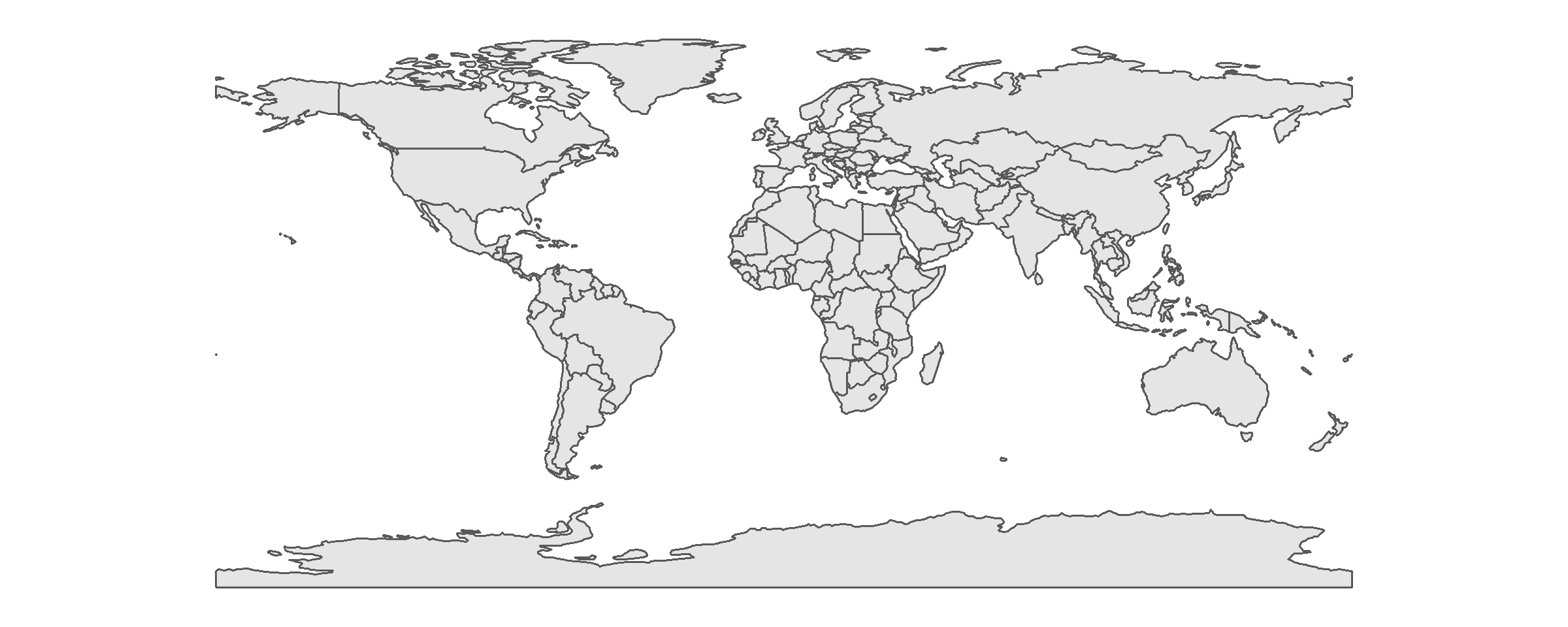
# aggregation operations
continent_pop=group_by(world, continent)%>%
summarise(pop=sum(pop, na.rm=T))
# glance at new data
continent_pop## Simple feature collection with 8 features and 2 fields
## Geometry type: MULTIPOLYGON
## Dimension: XY
## Bounding box: xmin: -180 ymin: -89.9 xmax: 180 ymax: 83.64513
## Geodetic CRS: WGS 84
## # A tibble: 8 x 3
## continent pop geom
## <chr> <dbl> <MULTIPOLYGON [arc_degree]>
## 1 Africa 1154946633 (((11.91496 -5.037987, 11.09377 -3.978827,~
## 2 Antarctica 0 (((-180 -89.9, 180 -89.9, 180 -84.71338, 1~
## 3 Asia 4311408059 (((120.295 -10.25865, 118.9678 -9.557969, ~
## 4 Europe 669036256 (((-53.77852 2.376703, -54.08806 2.105557,~
## 5 North America 565028684 (((-80.9473 8.858504, -80.5219 9.111072, -~
## 6 Oceania 37757833 (((171.9487 -41.51442, 172.0972 -40.9561, ~
## 7 Seven seas (open ocean) 0 (((68.935 -48.625, 68.8675 -48.83, 68.72 -~
## 8 South America 412060811 (((-57.75 -51.55, -58.05 -51.9, -59.4 -52.~# map after aggregation
ggplot(continent_pop)+
geom_sf()+
theme(panel.background=element_blank())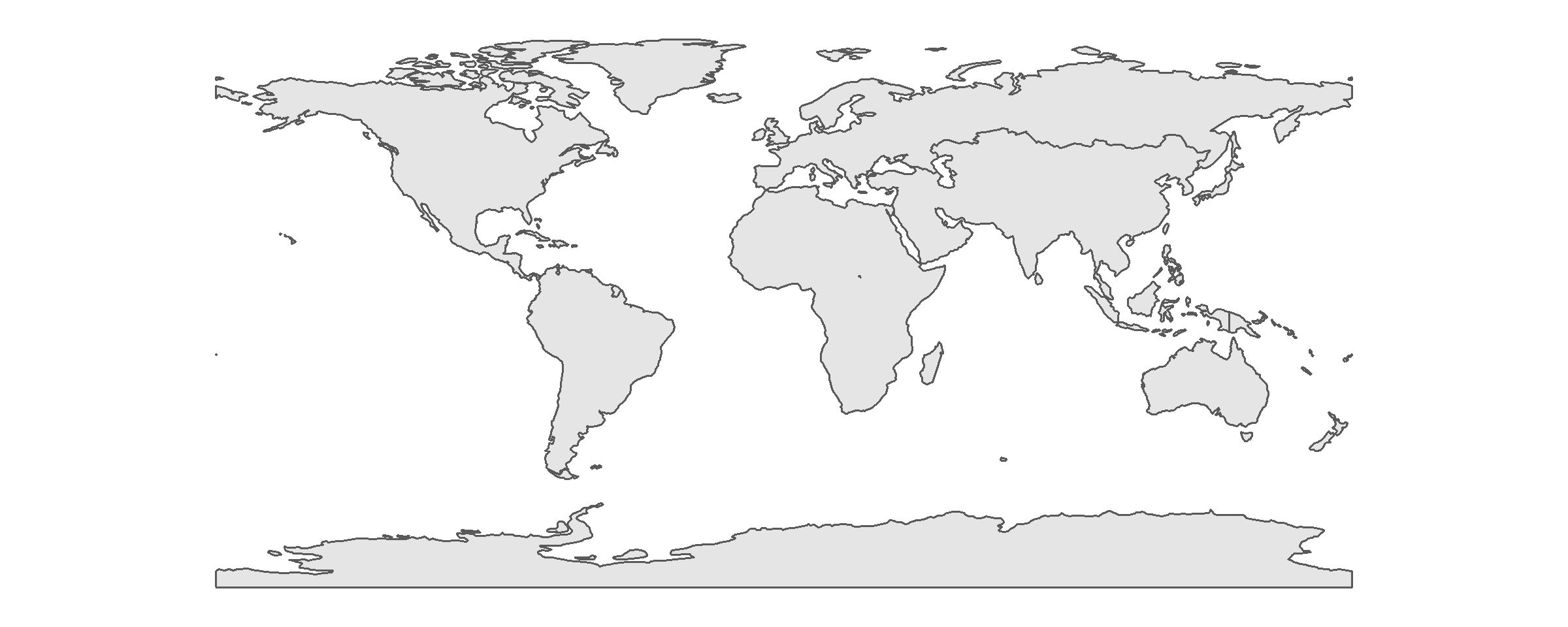
After aggregation, we can find that the population (attribute) has been summed up based on the continent. The geometry is also aggregated by it, which eliminate the border of each country. The geometry of new map represents the border of each continent.
Here let’s do more practice on the function of dplyr Suppose we want to retrieve the data of total population, average life expectancy and the number of countries by subregion. Then, arrange the data by average life expectancy in descending order. The code is shown below.
subregion_info=group_by(world, subregion)%>%
summarise(
pop=sum(pop, na.rm=T), # use function sum() to calculate total population
lifeExp=mean(lifeExp, na.rm=T), # use function mean() to calculate average life expectancy
num_cou=n() # use function n() to calculate total number in each group
)%>%
arrange(desc(lifeExp)) # use arrange to order data, and desc() means descending order
# glance at new data
subregion_info## Simple feature collection with 22 features and 4 fields
## Geometry type: GEOMETRY
## Dimension: XY
## Bounding box: xmin: -180 ymin: -89.9 xmax: 180 ymax: 83.64513
## Geodetic CRS: WGS 84
## # A tibble: 22 x 5
## subregion pop lifeExp num_cou geom
## <chr> <dbl> <dbl> <int> <GEOMETRY [arc_degree]>
## 1 Australia and New Zealand 2.80e7 81.9 2 MULTIPOLYGON (((171.1251~
## 2 Western Europe 1.26e8 81.8 7 MULTIPOLYGON (((-52.9396~
## 3 Northern America 3.54e8 80.4 3 MULTIPOLYGON (((-155.542~
## 4 Northern Europe 9.66e7 79.5 10 MULTIPOLYGON (((-9.97708~
## 5 Southern Europe 1.53e8 78.4 12 MULTIPOLYGON (((23.51498~
## 6 Eastern Asia 1.57e9 76.3 6 MULTIPOLYGON (((110.2116~
## 7 Central America 1.70e8 74.7 8 POLYGON ((-81.80857 8.95~
## 8 Western Asia 2.52e8 74.5 18 MULTIPOLYGON (((51.17252~
## 9 Eastern Europe 2.93e8 74.5 10 MULTIPOLYGON (((27.6739 ~
## 10 Caribbean 4.06e7 73.8 7 MULTIPOLYGON (((-60.935 ~
## # ... with 12 more rowsFunction sum() obtains the total value; mean() obtains the average value; n() obtains the total number in the group. Parameter na.rm=T means that the calculation would skip the NA (not available). If we do not add this parameter, the result would be NA as well. Parameter desc() means arrange the data in descending order, or it would be in ascending order by default. As we can see in the result printed above, the first three highest life expectancy are Australia and New Zealand, Western Europe, and Northern America respectively.
In addition to the application of dplyr, we can use function aggregate() provided by package sf to obtain the same result. The first parameter in the function is the data we want to summarize. Note the data should be remain the sf features. Thus, do not use the form like world$pop, whose type is “numeric.” Instead, we should write in the form as world["pop"], whose type is “sf” and “dataframe.” Parameter by= should be filled in with the columns we want to group by. Note that the type of data should be a list. Parameter FUN is the spatial operation such as sum or average. Last, if the data contains NA, we should add the parameter na.rm=T, in order to skip NA. Again, take data “world” for example, and group by the data by continent, summarize the total population of each continent. The code and result are as follows.
continent_pop_ag=aggregate(world["pop"], by=list(world$continent), FUN=sum, na.rm=T)
continent_pop_ag## Simple feature collection with 8 features and 2 fields
## Attribute-geometry relationship: 0 constant, 1 aggregate, 1 identity
## Geometry type: GEOMETRY
## Dimension: XY
## Bounding box: xmin: -180 ymin: -89.9 xmax: 180 ymax: 83.64513
## Geodetic CRS: WGS 84
## Group.1 pop geometry
## 1 Africa 1154946633 MULTIPOLYGON (((11.91496 -5...
## 2 Antarctica 0 MULTIPOLYGON (((-61.13898 -...
## 3 Asia 4311408059 MULTIPOLYGON (((120.295 -10...
## 4 Europe 669036256 MULTIPOLYGON (((-53.77852 2...
## 5 North America 565028684 MULTIPOLYGON (((-80.9473 8....
## 6 Oceania 37757833 MULTIPOLYGON (((171.9487 -4...
## 7 Seven seas (open ocean) 0 POLYGON ((68.935 -48.625, 6...
## 8 South America 412060811 MULTIPOLYGON (((-57.75 -51....You may find that package dplyr provides more flexible functions for us in terms of attribute features calculation in spatial analysis. Hence, it is very helpful to use package sf and dplyr together.
5.3 Spatial Aggregation
Similar to attribute data aggregation introduced in the previous section, spatial aggregation can be done by function aggregate(). In attribute aggregation, the first parameter should be in class sf, while the second parameter by= is a list with non-spatial data. There is a little difference on the data imported in parameter by=, which the data should also contain geometry in spatial aggregation. Briefly to say, in function aggregate(x, by=y), spatial aggregation is the geometry of the source (y) that defines how values in the target object (x) are grouped.
Take data nz and nz_height for example. We want to know the average height in each province of New Zealand. The code is shown below.
aggregate(x=nz_height, by=nz, FUN=mean)## Simple feature collection with 16 features and 2 fields
## Geometry type: MULTIPOLYGON
## Dimension: XY
## Bounding box: xmin: 1090144 ymin: 4748537 xmax: 2089533 ymax: 6191874
## Projected CRS: NZGD2000 / New Zealand Transverse Mercator 2000
## First 10 features:
## t50_fid elevation geometry
## 1 NA NA MULTIPOLYGON (((1745493 600...
## 2 NA NA MULTIPOLYGON (((1803822 590...
## 3 2408405 2734.333 MULTIPOLYGON (((1860345 585...
## 4 NA NA MULTIPOLYGON (((2049387 583...
## 5 NA NA MULTIPOLYGON (((2024489 567...
## 6 NA NA MULTIPOLYGON (((2024489 567...
## 7 NA NA MULTIPOLYGON (((1740438 571...
## 8 2408395 2777.000 MULTIPOLYGON (((1866732 566...
## 9 NA NA MULTIPOLYGON (((1881590 548...
## 10 2368390 2889.455 MULTIPOLYGON (((1557042 531...As the result shows, all of attribute features of data nz_height (first parameter) are average value of each province. And the geometry is based on the spatial data in second parameter by=. You may find that the data we obtain are not perfect, since it does not contain the features in second parameter by=. Also, it does not make sense to calculate the average of all attribute features. For instance, variable “t50_fid” is the identity number of the highest points, it does not make sense to derive its mean.
In addition to function aggregate(), the same result can also be generated by function group_by() %>% summarise() in dplyr The code and result are shown below.
ave_height=st_join(nz, nz_height)%>%
group_by(Name)%>%
summarise(elevation=mean(elevation, na.rm=T))
# plot the map of average height of each province
ggplot(ave_height)+
geom_sf(aes(fill=elevation))+
scale_fill_continuous(low="#CEFFCE", high="#006000")+
theme(axis.text=element_blank(),
axis.ticks=element_blank(),
axis.title=element_blank(),
panel.background=element_blank())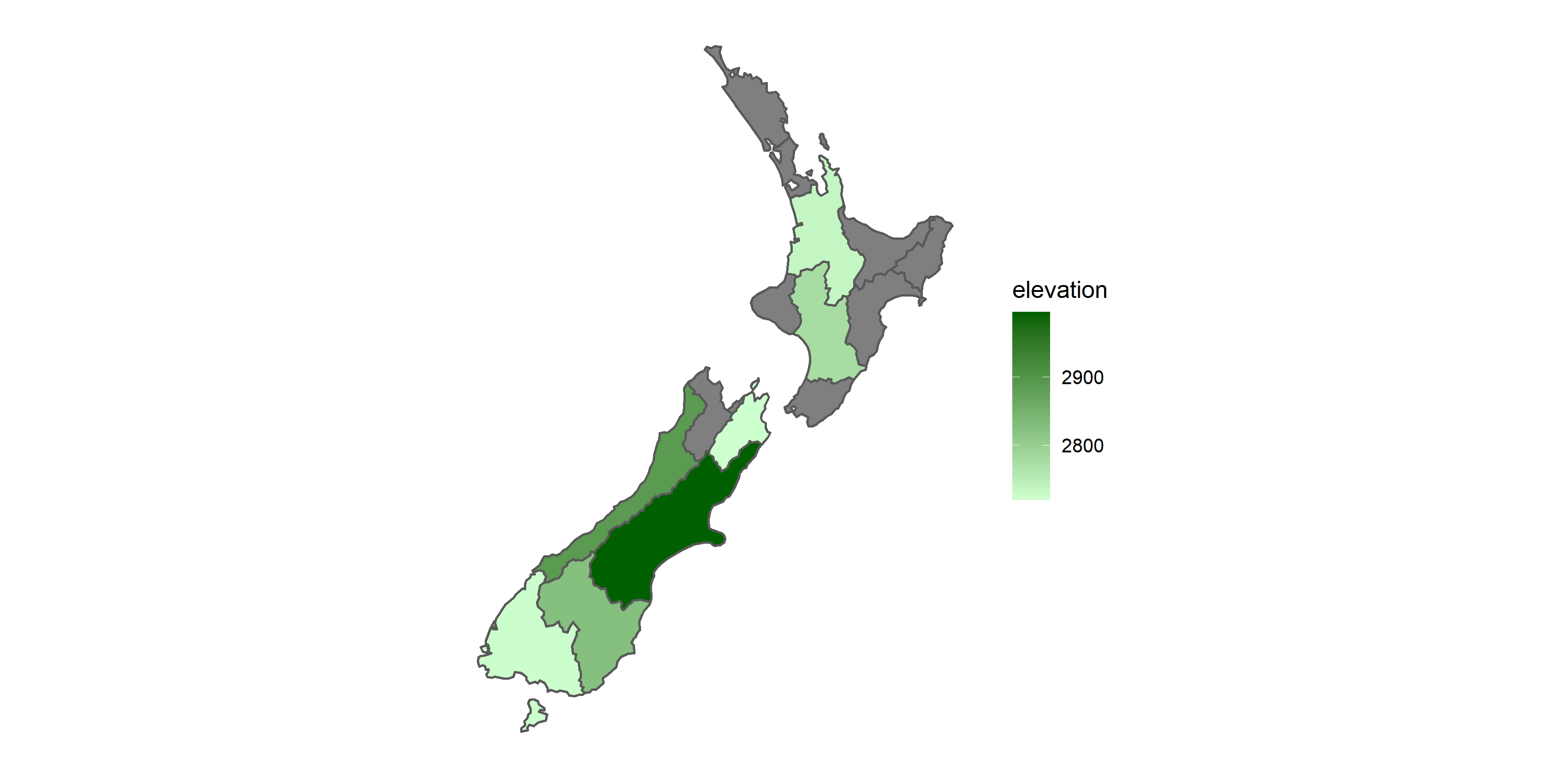
We need to join two spatial data (nz is the target data, which should be placed in the first parameter). Then, group by the variable “Name” and summarize the mean value of elevation in each group. Though the code is longer than function aggregate(), dplyr shows a readable and clear code to do the spatial aggregation.
In this example, we can again find that use dplyr and sf package together might be a better method to do spatial aggregation.
5.4 Interpolation
Interpolation is the process that calculate estimates from a source set of polygons to an overlapping but incongruent set of target polygons. Imagine that we want to derive the population in a specific area, which is defined by us. Since the boundary of study area we define does not align with the one of population data (most of the population data is based on the villages or Statistical Areas), we should use interpolation to produce estimates in this situation. The concept is simply illustrated in the figure below.
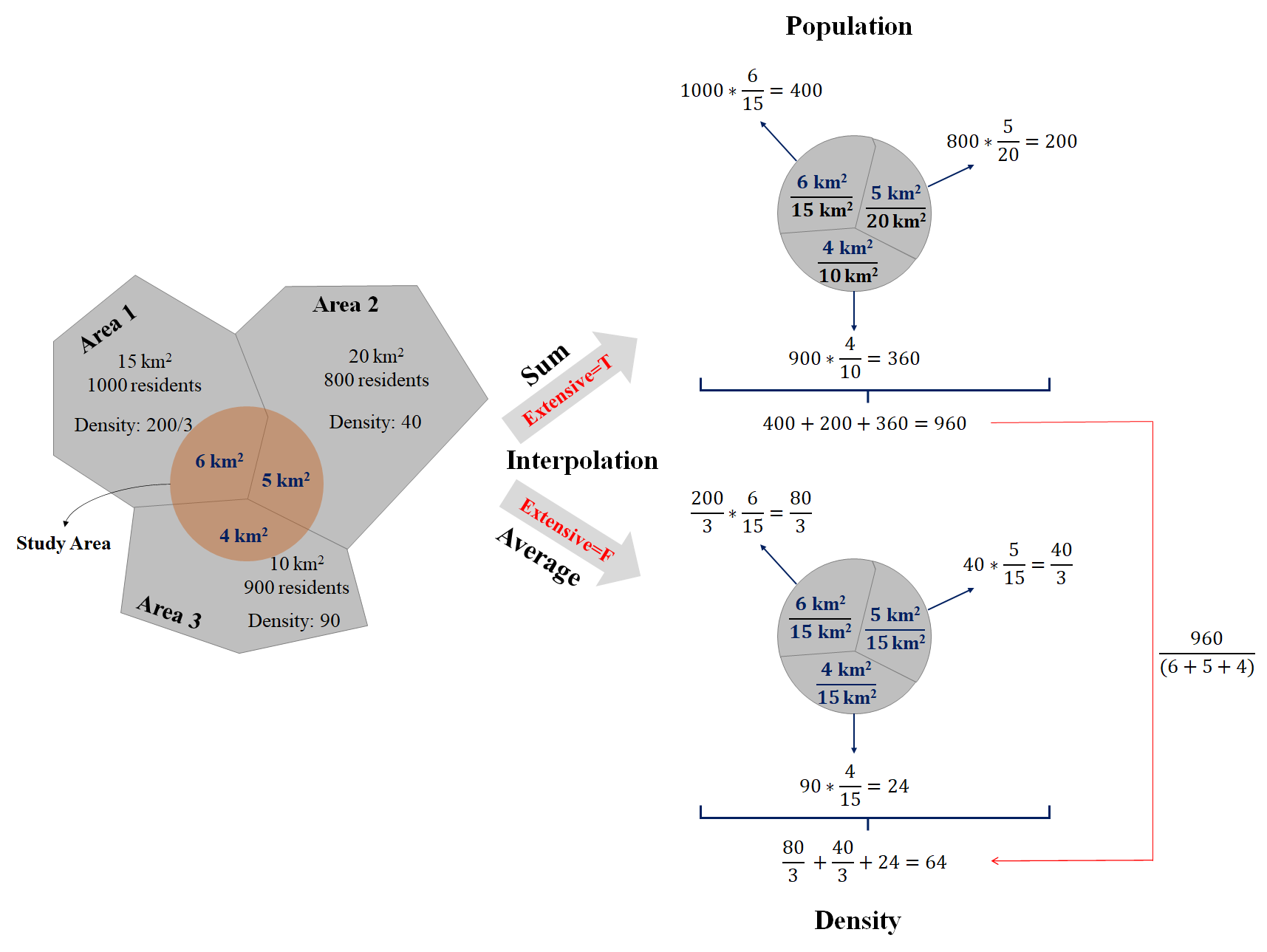
In the figure above, the study area contains three districts whose population have been surveyed. It is covered by 40% of Area 1; 25% of Area 2; and 40% of Area 3. Population is the attribute assumed to be spatially extensive, and the sum is preserved. Hence, we can simply derive the total population of the study area based on the weight of each area: 1000* 40% + 800* 25% + 900* 40% = 960.
For the study area, there are 40% of it is Area 1; 33.3% of it is Area 2; 26.7% of it is Area 3. Density is spatially intensive instead, and the mean is preserved. Hence, we can simply derive the mean density of the study area based on the area weight of study area: 200/3* 40% + 40* 33.3% + 90* 26.7% = 64.
Package sf provides a function st_interpolation_aw() to conduct the interpolation. There are three parameters required in the function st_interpolate_aw(x, to, extensive). The first parameter (x) is the object of simple features, for which we want to aggregate attributes. The second parameter (to) is the object of simple features with the target geometries. Parameter extensive= is the operation of data. If it is True, the attribute variables are assumed to be spatially extensive (like population) and the sum is preserved, otherwise, spatially intensive (like population density) and the mean is preserved.
Here, we use the data incongruent and aggregating_zones provided by package spData. The former one is a specific region separated into 9 districts in UK, while the latter is in the same region, but separated into 2 major area (as the figure shown below). We need to interpolate the value in data incongruent to the geometry data aggregating_zones, and derive the sum of value in two areas. The code and result are shown below.
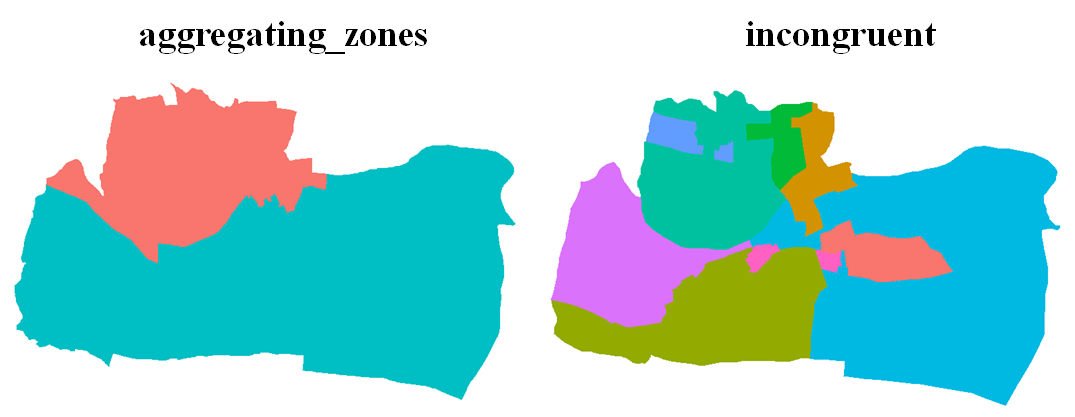
st_interpolate_aw(incongruent["value"], aggregating_zones, extensive=T)## Warning in st_interpolate_aw.sf(incongruent["value"], aggregating_zones, :
## st_interpolate_aw assumes attributes are constant or uniform over areas of x## Simple feature collection with 2 features and 1 field
## Attribute-geometry relationship: 0 constant, 1 aggregate, 0 identity
## Geometry type: MULTIPOLYGON
## Dimension: XY
## Bounding box: xmin: 417686.2 ymin: 443703.6 xmax: 422959.3 ymax: 447036.8
## Projected CRS: OSGB 1936 / British National Grid
## value geometry
## 1 19.61613 MULTIPOLYGON (((418731.9 44...
## 2 25.66872 MULTIPOLYGON (((419196.4 44...5.5 Unions
Aggregation can dissolve the boundaries of touching polygons in the same group. And what is the behind scene of the function aggregate() and group_by() %>% summarise()? They combine the geometries and eliminate the boundaries in the group by using function st_union(). In the example shown below, we filter the West part of Us states, and then union it by collecting all the geometries together.
# filter the west of US states
us_west=filter(us_states, REGION=="West")
head(us_west)## Simple feature collection with 6 features and 6 fields
## Geometry type: MULTIPOLYGON
## Dimension: XY
## Bounding box: xmin: -124.4096 ymin: 31.33224 xmax: -102.0422 ymax: 49.00091
## Geodetic CRS: NAD83
## GEOID NAME REGION AREA total_pop_10 total_pop_15
## 1 04 Arizona West 295281.3 [km^2] 6246816 6641928
## 2 08 Colorado West 269573.1 [km^2] 4887061 5278906
## 3 16 Idaho West 216512.7 [km^2] 1526797 1616547
## 4 30 Montana West 380829.2 [km^2] 973739 1014699
## 5 32 Nevada West 286363.7 [km^2] 2633331 2798636
## 6 06 California West 409747.1 [km^2] 36637290 38421464
## geometry
## 1 MULTIPOLYGON (((-114.7196 3...
## 2 MULTIPOLYGON (((-109.0501 4...
## 3 MULTIPOLYGON (((-116.916 45...
## 4 MULTIPOLYGON (((-116.0492 4...
## 5 MULTIPOLYGON (((-119.9992 4...
## 6 MULTIPOLYGON (((-118.6034 3...# union us_west
us_west=st_union(us_west)## although coordinates are longitude/latitude, st_union assumes that they are planarhead(us_west)## Geometry set for 1 feature
## Geometry type: MULTIPOLYGON
## Dimension: XY
## Bounding box: xmin: -124.7042 ymin: 31.33224 xmax: -102.0422 ymax: 49.00236
## Geodetic CRS: NAD83## MULTIPOLYGON (((-103.0428 34.85024, -103.0439 3...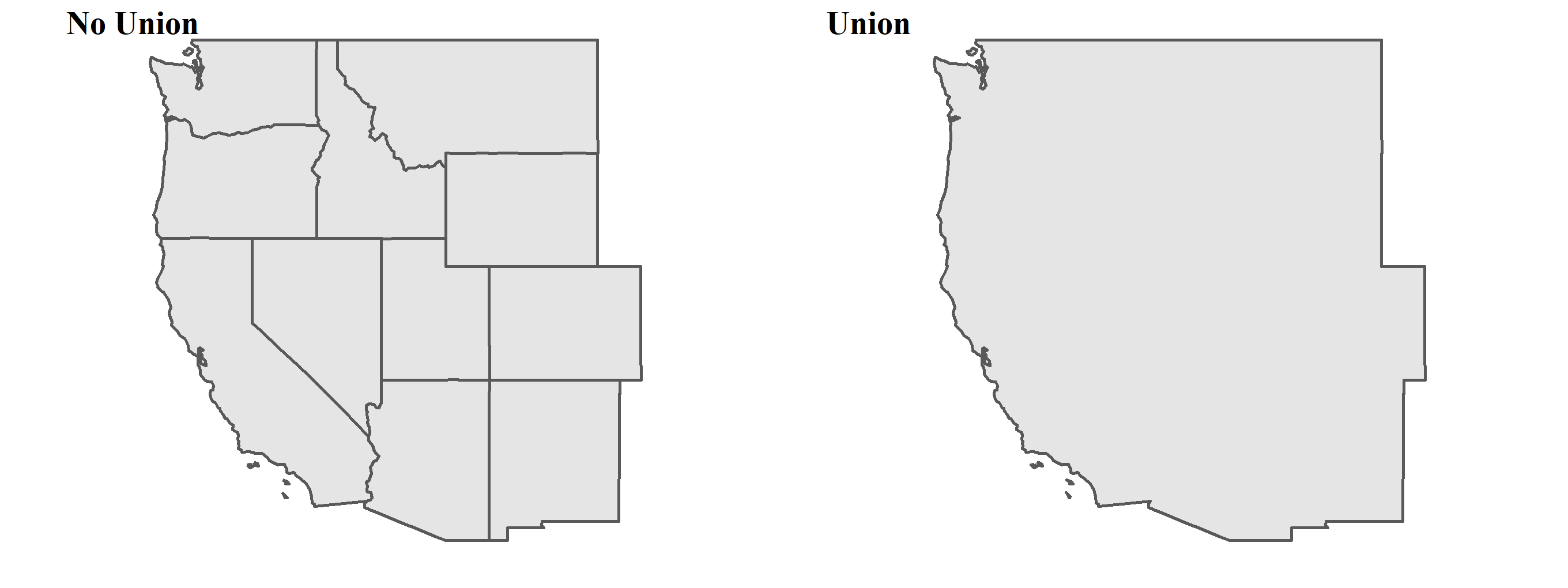
5.6 Centroid
Centroid operations identify the center of the geographic objects. By using centroid, we can approximately estimate the distance between polygons. Or imagine you want to transform the complex polygon to the point geometry, centroid of the polygon may be a good choice. The most common type of centroid is called geographic centroid, which represents the center of mass in a spatial object. Function st_centroid() can generate the centroid. Use data us_states for example to derive the centroids of each states.
# derive the centroid
us_states_centroid=st_centroid(us_states)## Warning in st_centroid.sf(us_states): st_centroid assumes attributes are
## constant over geometries of x## Warning in st_centroid.sfc(st_geometry(x), of_largest_polygon =
## of_largest_polygon): st_centroid does not give correct centroids for longitude/
## latitude data# plot the map
ggplot(us_states)+
geom_sf()+
geom_sf(data=us_states_centroid, color="red")+
theme(axis.text=element_blank(),
axis.ticks=element_blank(),
axis.title=element_blank(),
panel.background=element_blank())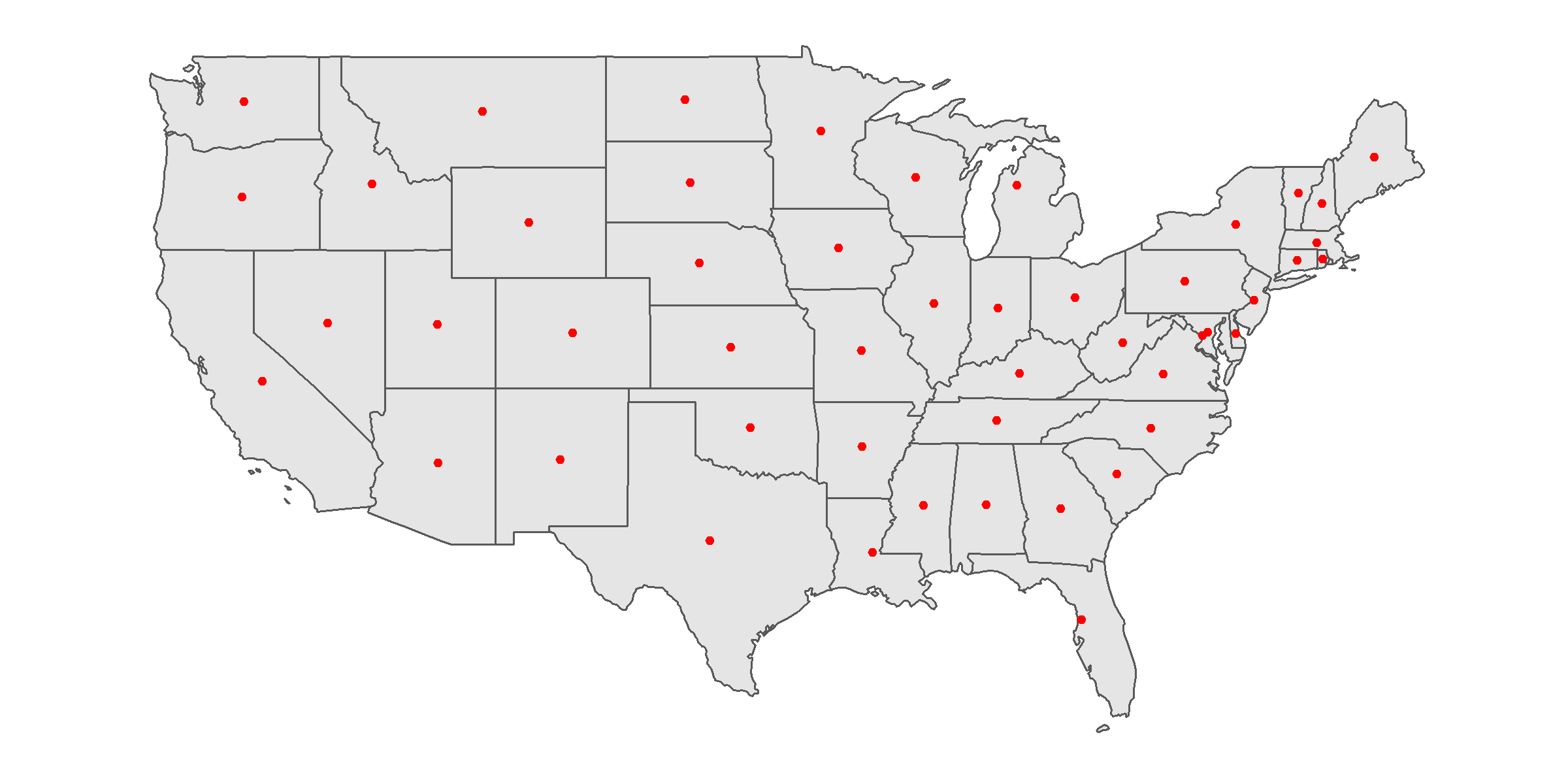
But there is a drawback of st_centroid(). If the polygon contains many separated areas, the centroid might not lie on the polygon. For instance, the centroid of the group islands may not be situated in the land of the island, but in the ocean. Function st_point_on_surface can solve this problem. It ensures that all of the points will fall in their parent object. But please note that the point st_point_on_surface generates does not guarantee to be located in the most largest area. Here comes an example about the centroid and point of surface on Penghu Island, which is located in 50 kilometers west of Taiwan Island. Data needed has been downloaded previously. You placed the file in the same directory as the R script file. Click here to re-download the file if it is lost.
# read the shapefile of Taiwan and filter Penghu Island
taiwan_county=read_sf("./data/taiwan_map/taiwan_county.shp")
penghu=filter(taiwan_county, COUNTYCODE==10016)
# derive the centroid
penghu_centroid=st_centroid(penghu)## Warning in st_centroid.sf(penghu): st_centroid assumes attributes are constant
## over geometries of x## Warning in st_centroid.sfc(st_geometry(x), of_largest_polygon =
## of_largest_polygon): st_centroid does not give correct centroids for longitude/
## latitude data# derive the point on surface
penghu_point=st_point_on_surface(penghu)## Warning in st_point_on_surface.sf(penghu): st_point_on_surface assumes
## attributes are constant over geometries of x## Warning in st_point_on_surface.sfc(st_geometry(x)): st_point_on_surface may not
## give correct results for longitude/latitude data# plot the map
ggplot(penghu)+
geom_sf()+
geom_sf(data=penghu_point, color="red", size=2)+
geom_sf(data=penghu_centroid, color="blue", size=2)+
theme(axis.text=element_blank(),
axis.ticks=element_blank(),
axis.title=element_blank(),
panel.background=element_blank())
In Penghu example, we can find that the point on surface (red dot) and the centroid (blue dot) are not the same. Centroid is located in the inland sea of Penghu, while the point on surface is located in one of the island of Penghu. Please note that the island which point on surface located in is not the largest one. For more information of its algorithm, please refer to the discussion attached.
5.7 Buffer
Imagine that we want to calculate the number of schools within 500 meters radius of MRT stations, we need to first draw the buffer of each MRT stations before points calculation. Buffer is a zone (polygon) around a map feature within given distance, and it is useful for proximity analysis. Buffer can be created by function st_buffer(), whatever the type of geometry is. There are two parameters should be filled in st_buffer(). Place the spatial data first, and then set the distance of radius. But please note that the unit of distance is based on the coordinate reference system. In general, the unit is meter (m) in the projected coordinate system, while the unit is NULL in the the geographic coordinate systems (e.g., EPSG:4326). Hence, we need to use function st_transform() to convert CRS to specific projected coordinate system in the region of study area, if the spatial data with CRS EPSG:4326 is obtained.
Examples below illustrates the buffer of cycle hire points across London. Data cycle hire is provided by package spData. Suppose we define the region within 300 meters of hire points is service area.
# test of the CRS and buffer of cycle_hire
st_crs(cycle_hire)$epsg # original CRS: EPSG:4326 (geographic)## [1] 4326st_crs(cycle_hire)$units # units: NULL## NULLst_buffer(cycle_hire, 300)## Warning in st_buffer.sfc(st_geometry(x), dist, nQuadSegs, endCapStyle =
## endCapStyle, : st_buffer does not correctly buffer longitude/latitude data## dist is assumed to be in decimal degrees (arc_degrees).## Simple feature collection with 742 features and 5 fields
## Geometry type: POLYGON
## Dimension: XY
## Bounding box: xmin: -300.2368 ymin: -248.5452 xmax: 299.9977 ymax: 351.5421
## Geodetic CRS: WGS 84
## First 10 features:
## id name area nbikes nempty
## 1 1 River Street Clerkenwell 4 14
## 2 2 Phillimore Gardens Kensington 2 34
## 3 3 Christopher Street Liverpool Street 0 32
## 4 4 St. Chad's Street King's Cross 4 19
## 5 5 Sedding Street Sloane Square 15 12
## 6 6 Broadcasting House Marylebone 0 18
## 7 7 Charlbert Street St. John's Wood 15 0
## 8 8 Lodge Road St. John's Wood 5 13
## 9 9 New Globe Walk Bankside 3 16
## 10 10 Park Street Bankside 1 17
## geometry
## 1 POLYGON ((299.89 51.52916, ...
## 2 POLYGON ((299.8024 51.49961...
## 3 POLYGON ((299.9154 51.52128...
## 4 POLYGON ((299.879 51.53006,...
## 5 POLYGON ((299.8431 51.49313...
## 6 POLYGON ((299.8558 51.51812...
## 7 POLYGON ((299.8319 51.5343,...
## 8 POLYGON ((299.8299 51.52834...
## 9 POLYGON ((299.9036 51.50739...
## 10 POLYGON ((299.9072 51.50597...The warning shows that st_buffer() does not correctly buffer longitude-latitude spatial data, whose distance is assumed to be in decimal degrees (arc_degrees). Though the operation of geometry is still done, it is not true. (You can plot the map to check what the geometry looks like.) Hence, we should not use the spatial data with EPSG:4326 to create buffer, but transform CRS in advance. However, what CRS should be applied? We can look up the CRS of England in EPSG database.
# transform CRS to EPSG:27700 (projected)
cycle_hire_new=st_transform(cycle_hire, crs=27700)
# create the buffer (radius: 300 m)
st_buffer(cycle_hire_new, 300)## Simple feature collection with 742 features and 5 fields
## Geometry type: POLYGON
## Dimension: XY
## Bounding box: xmin: 522202 ymin: 174108 xmax: 539033.2 ymax: 184721
## Projected CRS: OSGB 1936 / British National Grid
## First 10 features:
## id name area nbikes nempty
## 1 1 River Street Clerkenwell 4 14
## 2 2 Phillimore Gardens Kensington 2 34
## 3 3 Christopher Street Liverpool Street 0 32
## 4 4 St. Chad's Street King's Cross 4 19
## 5 5 Sedding Street Sloane Square 15 12
## 6 6 Broadcasting House Marylebone 0 18
## 7 7 Charlbert Street St. John's Wood 15 0
## 8 8 Lodge Road St. John's Wood 5 13
## 9 9 New Globe Walk Bankside 3 16
## 10 10 Park Street Bankside 1 17
## geometry
## 1 POLYGON ((531503.5 182832.1...
## 2 POLYGON ((525508.1 179391.9...
## 3 POLYGON ((533285.8 182001.6...
## 4 POLYGON ((530737.8 182912, ...
## 5 POLYGON ((528351 178742, 52...
## 6 POLYGON ((529158.4 181542.9...
## 7 POLYGON ((527459 183300.8, ...
## 8 POLYGON ((527332.7 182634.6...
## 9 POLYGON ((532505 180434.6, ...
## 10 POLYGON ((532764.9 180284.3...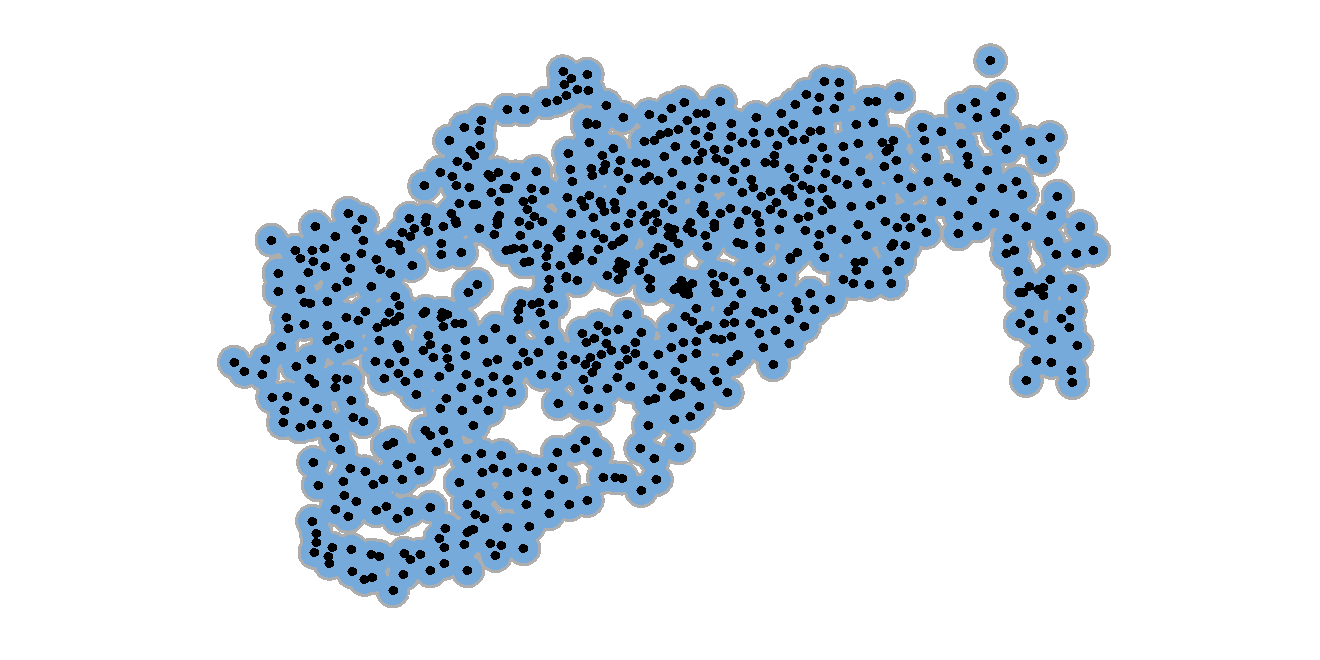
Figure above shows the location of cycle hire points (black dots), and the buffer of each point is painted blue.
5.8 Boundary
Function st_boundary() creates a polygon that encompasses the full extent of the geometry. Boundary and union are often applied together to emphasize the border of the study area. The example below shows the us_state and makes the border of country thicker.
# union us_states and then derive the boundary
us_boundary=st_boundary(st_union(us_states))## although coordinates are longitude/latitude, st_union assumes that they are planar# plot the map
ggplot(us_states)+
geom_sf()+
geom_sf(data=us_boundary, size=1)+
theme(axis.text=element_blank(),
axis.ticks=element_blank(),
axis.title=element_blank(),
panel.background=element_blank())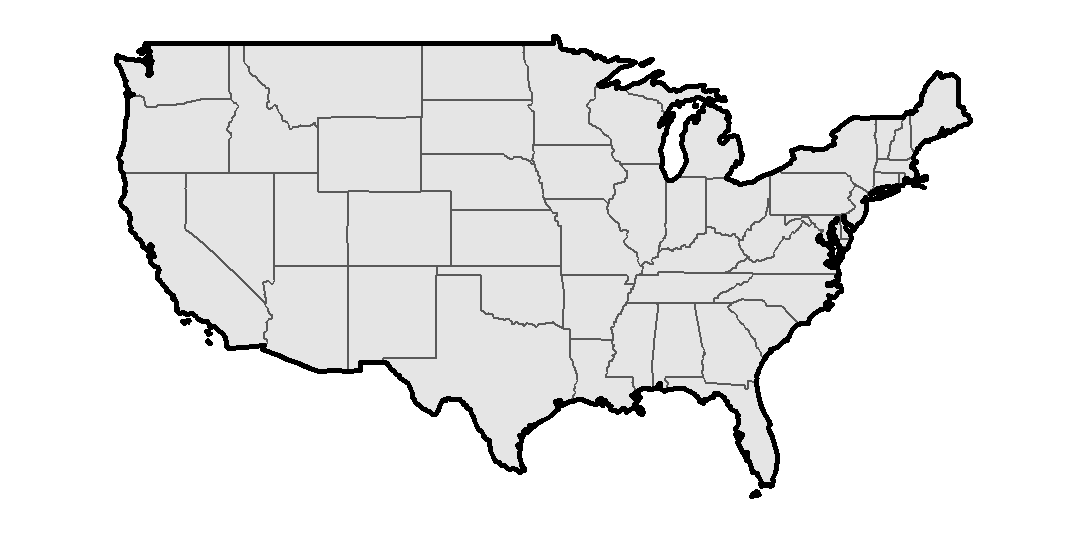
5.9 Clipping
Clipping is a critical spatial operation in GIS. It extracts the geometry (point, line, polygon) that lies within the area outlined by the clip polygon. For instance, we have polygon of Taipei City and points of schools in Taiwan, and suppose we want to extract the schools located in Taipei City. We need to use the polygon to clip the point data, removing all the points outside the polygon. Though there is no “clip” function provided by package sf in fact, function st_intersection() help us do so. But please note that there is a difference between clipping and intersection in an accurate GIS definition. Clipping and intersection both extracts the geometry in a specific polygon; nonetheless, clipping does not retain the attributes of the clip polygon, while intersection creates output features which possess the attributes of all input features. The concept is illustrated below.
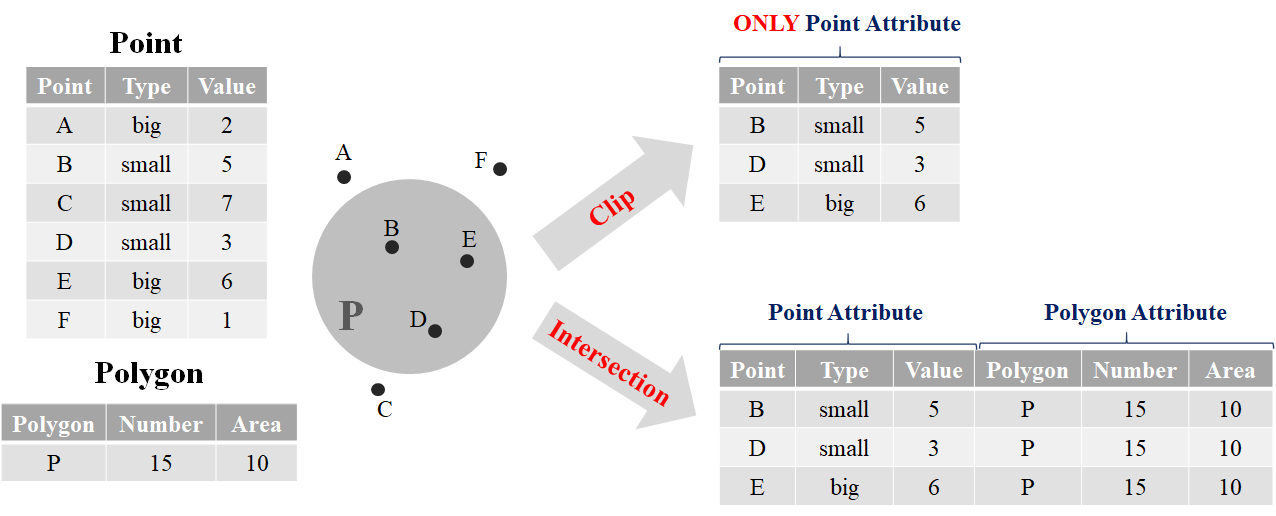
The slight difference may be a fundamental concept of GIS, but it is not really vital in terms of spatial analysis in R (after all, there is no clip function provided in R). In st_intersection(x, y), it is free to place the spatial data in two parameters. But please note data x would be on the left-hand side of new data frame, while y is on the right-hand side. Here we use the example of nz (map of New Zealand) and nz_height (101 highest point in New Zealand) again. Suppose we want to extract the points located in North Island, the code and result are shown below.
# filter North Island in data nz
nz_north=filter(nz, Island=="North")
# st_intersection(point, polygon)
st_intersection(nz_height, nz_north)## Warning: attribute variables are assumed to be spatially constant throughout all
## geometries## Simple feature collection with 5 features and 8 fields
## Geometry type: POINT
## Dimension: XY
## Bounding box: xmin: 1820643 ymin: 5647971 xmax: 1822492 ymax: 5650492
## Projected CRS: NZGD2000 / New Zealand Transverse Mercator 2000
## t50_fid elevation Name Island Land_area Population
## 99 2408397 2751 Waikato North 23900.04 460100
## 100 2408406 2720 Waikato North 23900.04 460100
## 101 2408411 2732 Waikato North 23900.04 460100
## 97 2408394 2797 Manawatu-Wanganui North 22220.61 234500
## 98 2408395 2757 Manawatu-Wanganui North 22220.61 234500
## Median_income Sex_ratio geometry
## 99 27900 0.9520500 POINT (1820660 5649488)
## 100 27900 0.9520500 POINT (1822263 5650429)
## 101 27900 0.9520500 POINT (1822492 5650492)
## 97 25000 0.9387734 POINT (1821014 5647971)
## 98 25000 0.9387734 POINT (1820643 5648331)Remember the spatial join operation? Actually, we can use function st_join() to do the same thing. The code is shown below.
# union two data first
nz_height_join=st_join(nz_height, nz)
# filter the highest point located in North Island
filter(nz_height_join, Island=="North")## Simple feature collection with 5 features and 8 fields
## Geometry type: POINT
## Dimension: XY
## Bounding box: xmin: 1820643 ymin: 5647971 xmax: 1822492 ymax: 5650492
## Projected CRS: NZGD2000 / New Zealand Transverse Mercator 2000
## t50_fid elevation Name Island Land_area Population Median_income
## 1 2408394 2797 Manawatu-Wanganui North 22220.61 234500 25000
## 2 2408395 2757 Manawatu-Wanganui North 22220.61 234500 25000
## 3 2408397 2751 Waikato North 23900.04 460100 27900
## 4 2408406 2720 Waikato North 23900.04 460100 27900
## 5 2408411 2732 Waikato North 23900.04 460100 27900
## Sex_ratio geometry
## 1 0.9387734 POINT (1821014 5647971)
## 2 0.9387734 POINT (1820643 5648331)
## 3 0.9520500 POINT (1820660 5649488)
## 4 0.9520500 POINT (1822263 5650429)
## 5 0.9520500 POINT (1822492 5650492)In this example, we find that function st_join() and st_intersection() do the similar operation. This is because that st_join() sets the operation to “intersection” by default, that is, the parameter is st_join(..., join="st_intersects"). Other operations are listed in the table of geos_binary_pred.
In addition to st_intersection, there are some functions to do subsetting and clipping spatial data. To illustrate the concept and operations of these functions, we use a simple example: two overlapping circles (X and Y), with a center point one unit away from each other and a radius of one. The code and results are shown below.
X=st_buffer(st_point(c(1,1)), dist=1)
Y=st_buffer(st_point(c(2,1)), dist=1)
st_intersection(X, Y)
st_difference(X, Y)
st_difference(Y, X)
st_union(X, Y)
st_sym_difference(X, Y)
5.10 Simplification
When plotting the map, it is better to remove the detailed data and trivial information which may make the map complicated. This process is called cartographic generalization. It seeks to abstract spatial information at a high level of detail to information that can be rendered on a map at a lower level of detail. One of the main type of generalization is simplification. It simplifies the geometry, and result in reducing the amount of memory. To do simplification, many algorithms have been developed, such as Ramer–Douglas–Peucker algorithm and Visvalingam–Whyatt algorithm. Let’s take a closer look on Ramer–Douglas–Peucker algorithm illustrated in the figure below.
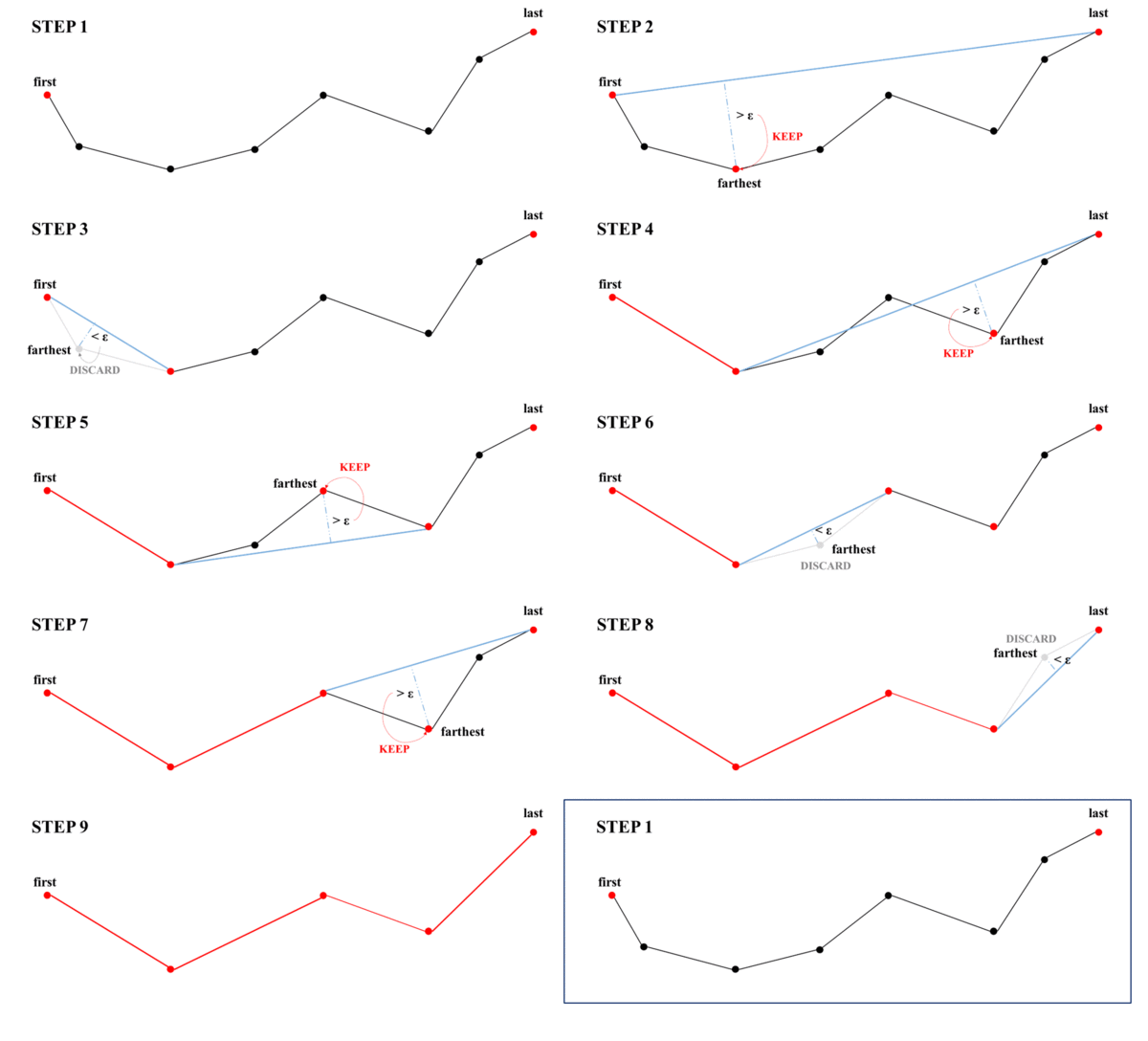
The algorithm initially finds the point that is farthest from the line segment with the first and last points as end points. If the distance between the point and line segment is shorter than the minimum threshold ε, then any other points can be discarded. If the distance is greater than ε, the point must be kept. The algorithm recursively calls itself with the first point and the farthest point and then with the farthest point and the last point, which includes the farthest point being marked as kept.
Function st_simplify() provided in package sf can do so. The simplification operation can be applied on all of the geometries (point, line, polygon). In function st_simplify(x, dTolerance), spatial data is placed in the first parameter (x). Parameter dTolerance represents the minimum threshold (ε). Please note that the spatial data should be in projected coordinate system, or it might cause error. We can use function st_crs()$unit to confirm whether the unit is “meter.” If it is NULL, it represents the data is in geographic coordinate system, please look up the appropriate CRS in EPSG database. Here, let’s simplify the map of US states as code shown below.
# check the unit (if NULL, convert CRS)
st_crs(us_states)$units## NULL# transform CRS to 2163
us_states_2163=st_transform(us_states, crs=2163)
# simplification (ε = 100000 meters = 100 kilometers)
st_simplify(us_states_2163, dTolerance=100000)## Simple feature collection with 49 features and 6 fields (with 5 geometries empty)
## Geometry type: GEOMETRY
## Dimension: XY
## Bounding box: xmin: -1970356 ymin: -2112380 xmax: 2521545 ymax: 731357.6
## Projected CRS: NAD27 / US National Atlas Equal Area
## First 10 features:
## GEOID NAME REGION AREA total_pop_10 total_pop_15
## 1 01 Alabama South 133709.27 [km^2] 4712651 4830620
## 2 04 Arizona West 295281.25 [km^2] 6246816 6641928
## 3 08 Colorado West 269573.06 [km^2] 4887061 5278906
## 4 09 Connecticut Norteast 12976.59 [km^2] 3545837 3593222
## 5 12 Florida South 151052.01 [km^2] 18511620 19645772
## 6 13 Georgia South 152725.21 [km^2] 9468815 10006693
## 7 16 Idaho West 216512.66 [km^2] 1526797 1616547
## 8 18 Indiana Midwest 93648.40 [km^2] 6417398 6568645
## 9 20 Kansas Midwest 213037.08 [km^2] 2809329 2892987
## 10 22 Louisiana South 122345.76 [km^2] 4429940 4625253
## geometry
## 1 POLYGON ((1076896 -1034555,...
## 2 POLYGON ((-1379163 -1242190...
## 3 POLYGON ((-759892.8 -402580...
## 4 POLYGON ((2148004 24195.53,...
## 5 POLYGON ((1433831 -1425453,...
## 6 POLYGON ((1311335 -999185, ...
## 7 POLYGON ((-1298505 247303.5...
## 8 POLYGON ((1033794 -287181.6...
## 9 POLYGON ((-175289.2 -552753...
## 10 POLYGON ((558984.4 -1308375...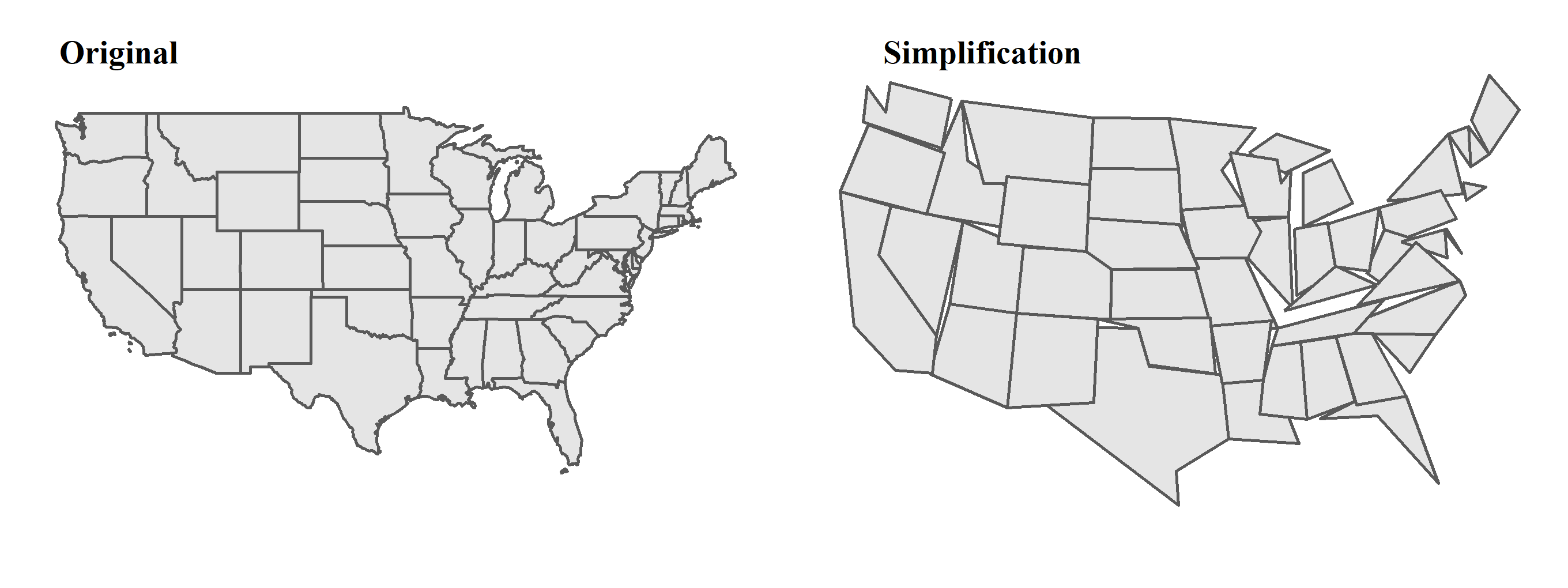
5.11 Affine Transformations
Affine transformation is a geometric transformation that preserves lines and parallelism, but might change length or angle. It includes shifting, scaling and rotation. Affine transformation is usually used to improve map visualization, or to revise the distorted projected map. Contents below illustrates the codes and results of three basic transformations by using spatial data us_states.
Before conducting affine transformation, please ensure that the data should be based on projected coordinate system, namely the unit is “meter.” In previous section, we knew that us_states is in geographic coordinate system, and hence, we should transform CRS to the projected one (EPSG:2163).
# transform CRS to 2163
us_states_2163=st_transform(us_states, crs=2163)In addition, the transformation is implemented on the sfg and sfc object, instead of sf (the whole spatial data). Thus, please conduct the transformation on the geometry column in spatial data, such as the form DATA$geometry. DATA means the spatial data (sf), and use $ to retrieve the geometry (sfc) in the data.
Shifting moves every point by the same distance in map units. It can be simply achieved by adding vector object after the spatial data. For instance, in the example below, we shift all x-coordinate by 500,000 meters to the east, while shift all y-coordinate 300,000 meters to the south.
# shift the map
us_states_shift=us_states_2163$geometry+c(500000,-300000)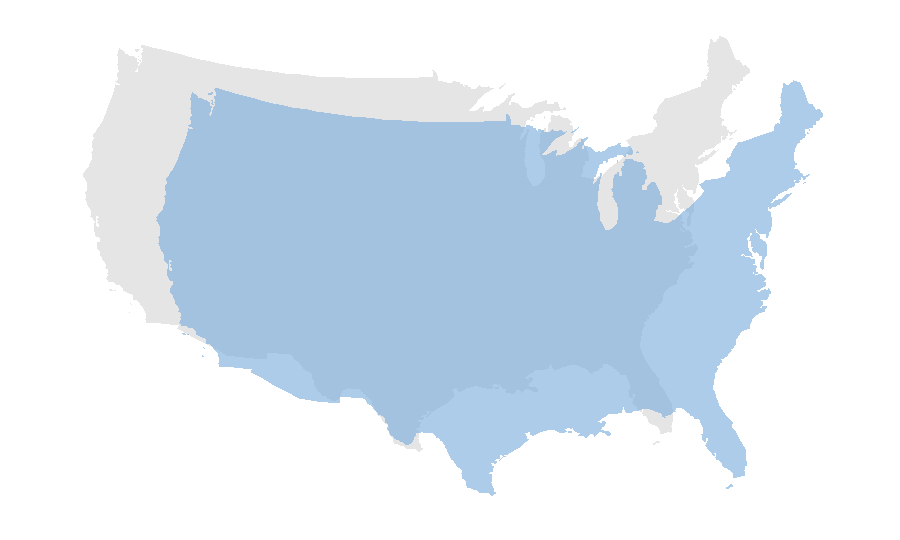
Scaling enlarges or shrinks objects by a factor. There are two types of scaling, global and local. Global scaling increases or decreases all coordinate values in relation to the origin coordinates (0,0), while keeping all geometries topological relations intact. It can be done by multiplying a factor on sfg or sfc object. Local scaling is based on each fixed specific point (e.g, centroid), and multiply the scaling factor by the distance of the geometries to the specific point. The concept of global and local scaling are illustrated as figure below.
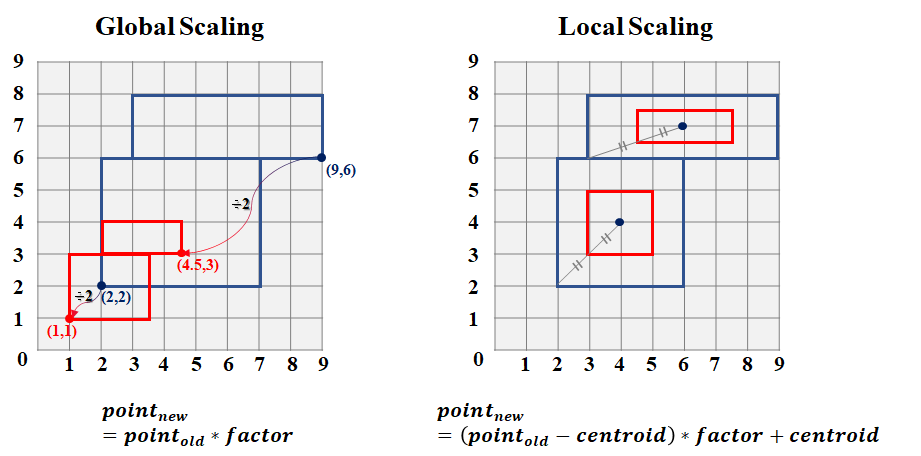
The following code and result show the global scaling (shrink) of us_states.
us_states_scale=us_states_2163$geometry/2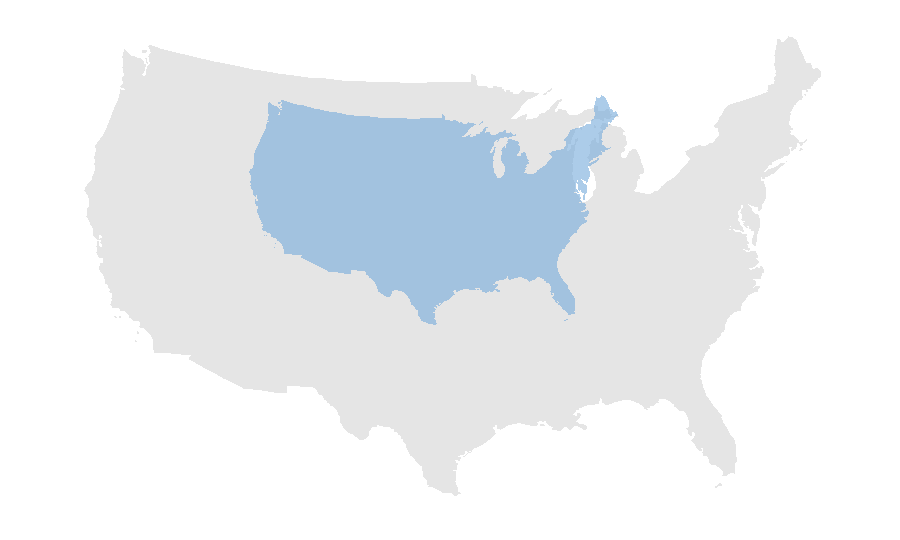
The following code and result show the local scaling (shrink) of us_states.
# find the centroid first
us_states_centroid=st_centroid(us_states_2163)
# new point = (vector of geometry to centroid) * factor + centroid
us_states_scale=(us_states_2163$geometry-us_states_centroid$geometry)/1.3+us_states_centroid$geometry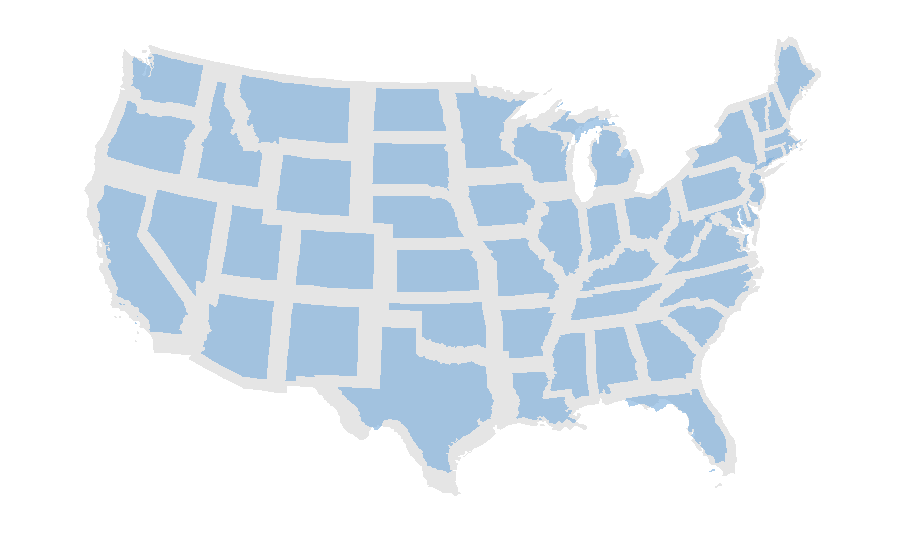
Rotation in two-dimensional coordinate can be done by the rotation matrix shown below. It rotates geometry in a counterclockwise direction.
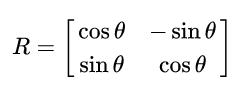
The rotation function is listed as follows.
rotation=function(x){
# covert degree to radian
r=x*pi/180
# rotation matrix
matrix(c(cos(r), sin(r), -sin(r), cos(r)), nrow=2, ncol=2)
}Rotation could be done around a specific point. The vector generated by the geometries and specific point should multiply by the rotation matrix, and then add the coordinate of specific point to derive the coordinate of geometries after rotation. Detailed information of rotation matrix, please review linear algebra. The rotation of us_states is as follows.
# find the centroid first
us_states_centroid=st_centroid(us_states_2163)
# new point = (vector of geometry to centroid) * rotation matrix + centroid
us_states_rotation=(us_states_2163$geometry-us_states_centroid$geometry)*rotation(30)+us_states_centroid$geometry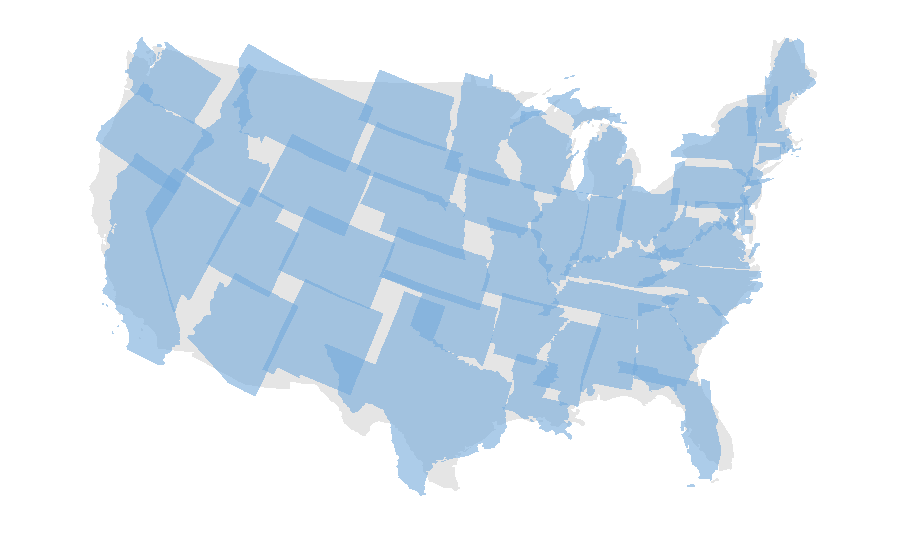
5.12 Geometric Measurement
Geometric measurement is mainly to measure the area, length and distance of the geometries. The operation can be done by the function st_area, st_length and st_distance in package sf respectively. Geometric measurement is very useful when it comes to calculating the population density (area), the radial distance between two points (distance) and lots of practical issues. But please note that the precision of the geometric measurement depends on the projection of the map (CRS). If we use the geographic coordinate systems (latitude–longitude, e.g., EPSG:4326) to measure the geometries, we may obtain a wrong result. This is because the geographic coordinate systems uses a three-dimensional spherical surface to define a location on the earth with longitudes and latitudes in degrees, and of course, the measurement on two-dimensional must result in the high deviation. The measurement of functions can be well-performed when the geometries in a correct projected coordinate system, which defines the X and Y of two-dimensional geometry. Here, we do not further discuss about the theory on the measurement difference among CRS, which requires better technical knowledge on the GIS, but just realize how to do calculation by using package sf.
st_area is used to calculate the area of the polygon. Take data lnd in package spData for instance. lnd is the data that records all of the boroughs in London with the attributes such as name, official code, area, and so forth.
st_area(lnd)## Units: [m^2]
## [1] 37275804 86520876 150170946 55950018 55567236 112367550 115753312
## [8] 50484355 43249381 86779900 26818665 28870760 35158807 47345454
## [15] 60592248 82225772 38818676 56432387 43862148 57376438 37638114
## [22] 34276203 16403636 12128152 21494317 21796715 19783577 14861403
## [29] 19054716 29607835 36210825 36115169 2904829Simply place the data in the function st_area(), we would get the result. It shows the area of each borough in the sequence of the original data lnd, for example, the first row is Kingston upon Thames, and its area is 37275804 [m^2]. But is the result correct? We can then check the answer in the attribute fields of data lnd, which records the area in column named HECTARES. What’s surprising? The result are not identical. Column HECTARES in lnd tells us the area of Kingston upon Thames is 3726.117 [hectares], which is equal to 37261170 [m^2]; however, the result we get from st_area is 37275804 [m^2]. What’s our mistake?
The inconsistent results are derived from the wrong CRS we use. First of all, we can check the CRS of data lnd. Using function st_crs() to identify the coordinate system, we can find that the CRS is EPSG:4326 (geographic coordinate systems). As mentioned above, the geographic coordinate systems is defined in spherical surface, which is not appropriate to directly conduct geometric measurement. Hence, we need to convert it to coordinated system by function st_transform in advance, ensuring the precision of result. Please look up the CRS of London (England) in EPSG database.
# check out the CRS of lnd
st_crs(lnd)$epsg## [1] 4326# The project coordinate system of England is 27700
lnd_27700=st_transform(lnd, crs=27700)
st_area(lnd_27700)## Units: [m^2]
## [1] 37261178 86494436 150134858 55926233 55544350 112349669 115700544
## [8] 50463301 43232640 86748314 26810042 28862036 35149085 47334073
## [15] 60580234 82200191 38807965 56419224 43846975 57353283 37624744
## [22] 34264163 16397618 12123848 21486977 21789296 19777937 14856653
## [29] 19049028 29598387 36201727 36107810 2903926lnd_27700$HECTARES## [1] 3726.117 8649.441 15013.487 5658.541 5554.428 11445.735 11570.063
## [8] 5046.330 4323.270 8674.837 2724.940 2991.340 3531.706 5044.190
## [15] 6428.649 8220.025 3880.793 5644.225 4384.698 5876.111 3762.466
## [22] 3522.022 1715.409 1238.379 2203.005 2178.932 2157.501 1485.664
## [29] 1904.902 2959.837 3857.806 3779.934 314.942Fortunately, we can derive a more precise area of each polygon. Please note that they are still not equal, possibly because of the problem of CRS issue again, but the difference between what we calculate and the attributes recorded (HECTARES) shrinks.
Length means to measure the length of a line, which can be operated by function st_length(). Take the perimeter of a country border for instance.
lnd_27700_border=st_boundary(lnd_27700)
st_length(lnd_27700_border)## Units: [m]
## [1] 37553.153 58703.984 76164.278 58997.621 47439.044 63559.524 63887.056
## [8] 33735.497 38334.168 50818.591 33856.826 34210.755 41169.745 47611.445
## [15] 45018.345 41064.695 33339.419 48674.312 39844.420 65245.555 32349.061
## [22] 38656.187 23940.326 20973.844 27304.280 26150.805 28683.830 20727.850
## [29] 25382.790 29025.112 34939.936 40695.572 9249.686The result shows the length of border of each boroughs in London. The unit is meters.
Last, st_distance() helps us to calculate the distance between pairs of geometric features. In transportation field, we often expect to calculate the distance of any two points, to roughly identify the radial distance of an OD pair, and construct the OD matrix. The elements of st_distance() is a bit complicated than the previous. Function st_distance(x, y, by_element) returns a dense numeric matrix of dimension length(x) by length(y) when parameter by_element=F (default). That is, if x consists of 5 points, and y consists of 4 points, then there are 5*4=20 results of distance, which is a complete matrix. If parameter by_element=T is set, then the distance is calculated by row, and the shorter one being recycled. And if there is only one data in the function, then it means to construct the complete distance matrix of the data. Here, we take the first five rows of data nz_height (data records the top 101 highest points in New Zealand) provided by spData for example.
nz_height_5=nz_height[1:5,]
st_distance(nz_height_5)## Units: [m]
## 1 2 3 4 5
## 1 0.00 30627.85 31795.56 61597.89 205090.3
## 2 30627.85 0.00 1266.53 37715.86 180876.7
## 3 31795.56 1266.53 0.00 36606.75 179668.5
## 4 61597.89 37715.86 36606.75 0.00 144033.9
## 5 205090.28 180876.66 179668.50 144033.94 0.0With only one data in the function, the result shows the complete distance matrix of the 5 points. And now, a bit more complicated, let’s calculate the distance between the first 5 points to the centroid of its regions (polygons). In this case, we need to find out the region of each points located by using function st_intersection(), and create a new variable called “nz_height_region.” However, doing intersection can only get the attribute of data nz, the geometry type remains “POINT.” Hence, we need to join the geometry data by using left_join() and use st_sf() to re-make the simple feature data. The next step is to retrieve the centroid of each region, and create a new variable named “nz_height_region_centroid.” Last, we can calculate the distance of the points and the centroids of its region located in. And remember to add the parameter by_element=T, to ensure the distance is calculated by row, instead of a complete matrix. To sum up, the operation is tortuous, but review some of the basic operations mentioned in this chapter up to now.
# intersection to find out regions of each points located
nz_height_region=st_intersection(nz_height_5, nz)
# left join to retrieve the geometries of polygon
nz_height_region=left_join(st_drop_geometry(nz_height_region), nz)## Joining, by = c("Name", "Island", "Land_area", "Population", "Median_income",
## "Sex_ratio")# the simple feature is converted to data frame, hence use st_sf() to retrieve the sf
nz_height_region=st_sf(nz_height_region)
# calculate the centroid of each region
nz_height_region_centroid=st_centroid(nz_height_region)
# calculate the distance of highest points and its region
st_distance(nz_height_5, nz_height_region_centroid, by_element=T)## Units: [m]
## [1] 307518.0 280053.5 113454.4 116381.3 291094.6The geometric measurement is vital and basic in terms of doing spatial analysis. In this section, we can learn how to calculate the area, length and distance. The only issue we do not address is that the precision of calculation, if interested, please find other resources to get deeper understanding.
5.13 Nearest Analysis
In practical issue, we often want to know the nearest point of the feature, for instance, the nearest MRT station of the school. One method is to construct the complete distance matrix, and filter the nearest one by using function st_distance(). But obviously, it sounds very time-consuming. Package sf provided a function called st_nearest_feature() to get the index of the nearest geometry. Let’s take Youbike and MRT Station in Taipei for example, and supposed we want to know the nearest MRT station of each YouBike station. Data needed has been downloaded previously. You placed the file in the same directory as the R script file. Click here to re-download the file if it is lost.
In function st_nearest_feature(X, Y), the result shows that for each geometry in X, the index of the nearest geometry in set Y. And note that the feature (geometry) can be point, line and polygon. In our case, we want to know the nearest MRT station of YouBike station, and hence, we should place YouBike data in the first parameter (X), while the MRT data should be placed in the second parameter. The code and result are shown below. Before conducting the analysis, be aware at the “transfer station” of MRT! For transfer stations, though the station names are identical, they represent different geometry due to they are belong to different MRT lines. As a result, we can revise them by removing the data with duplicated station name. The work can be done by function distinct() from package dplyr.
# import the shapefile
taipei_mrt_station=read_sf("./data/taipei_mrt/taipei_mrt_station.shp")
taipei_youbike=read_sf("./data/taipei_youbike/taipei_youbike.shp")
# remove the duplicated station names of transfer stations
taipei_mrt_station=select(taipei_mrt_station, StatnNm)%>%
distinct()
# transform the CRS
taipei_mrt_station=st_transform(taipei_mrt_station, crs=3826)
# find the nearest feature
near_mrt=st_nearest_feature(taipei_youbike, taipei_mrt_station)
# st_nearest_feature gives the index of the MRT data
head(near_mrt)## [1] 18 17 18 88 87 88# combine the data
near_mrt_result=data.frame(YouBike=taipei_youbike$StatnNm,
MRT=taipei_mrt_station[near_mrt,]$StatnNm)
# near_mrt_resultAgain, we must note that the result of function st_nearest_feature() retrieves is the “index” of nearest feature, not the simple feature itself. For instance, the first row of YouBike data is station “YouBike1.0_捷運市政府站(3號出口),” and the index of its nearest feature is 104, that is, the 104th row of MRT data (市政府).
Now, we know how to derive the index of the nearest feature, but what if we want to obtain the line between the nearest points? It can be done by the function named st_nearest_points(). The function gets nearest points between pairs of geometries, and output the linestring between two points. It does not only process on the point feature, but also the line and polygon. Let’s do a simple test on this function regarding the nearest point on the polygon. Here we randomly choose 2 MRT stations, 台北車站 and 忠孝復興, to draw their buffers (polygon), and choose other 5 MRT stations (龍山寺, 民權西路, 台電大樓, 六張犁, 松山機場) to be the test points. By using the function, we can obtain the nearest points on each buffer for all the test points. The code and result are shown below.
# choose 2 MRT stations
mrt1=filter(taipei_mrt_station, StatnNm %in% c("台北車站", "忠孝復興"))
# choose other 5 MRT stations
mrt2=filter(taipei_mrt_station, StatnNm %in% c("龍山寺","民權西路","台電大樓","六張犁","松山機場"))
# draw buffers
mrt1=st_buffer(mrt1, 500)
# get the nearest point on each feature
mrt1_2=st_nearest_points(mrt1, mrt2)The class of result is “sfc_LINESTRING” and “sfc,” namely, they have no attribute data, but merely record the geometric feature. Let’s plot the map to observe the result. We can find that the function retrieves the lines that connect all the test points to the nearest point on the buffer.
In addition, continuing on the work we have done on the nearest MRT station of each YouBike station, we can use function st_nearest_points() to obtain the connection line on the map. But please note that we should add parameter pairwise=T to ensure the function returns nearest points between subsequent pairs, instead of all pairs.
# pairwise: return nearest points between subsequent pairs
nearest_line=st_nearest_points(taipei_youbike, taipei_mrt_station[near_mrt,], pairwise = TRUE)We have learned the method to capture the nearest point of the feature. But sometimes, we do not only need the nearest one, but the second, third,… nearest points. Unfortunately, package sf does not support to do so. Again, the most intuitive way is to calculate the distance and then sort them by the value, but it is somehow complicated. Function st_nn() in package nngeo solve this problem. It can obtain several (k) nearest points by setting parameter k= in the function. Let’s first set k=1 to observe the result of the nearest point, checking whether the result are identical to the one from function st_nearest_feature(). Using the case of Taipei MRT and YouBike stations for example again.
# install the package `nngeo` first
install.packages("nngeo")
library(nngeo)# find the nearest feature (set k=1)
near_mrt_k1=st_nn(taipei_youbike, taipei_mrt_station, k=1)## projected points# take a glance on the result
head(near_mrt_k1)## [[1]]
## [1] 18
##
## [[2]]
## [1] 17
##
## [[3]]
## [1] 18
##
## [[4]]
## [1] 88
##
## [[5]]
## [1] 87
##
## [[6]]
## [1] 88The result is recorded in the list. If you want to retrieve the numeric type of the data, please use the following code: unlist(near_mrt_k1). The first element in the list is 104, which means that the 104th row of MRT data is the nearest MRT station for the first row of YouBike data. Furthermore, we can find that the results derived from two different packages are the same.
Then, the following code tests for the first three nearest MRT stations of each YouBike station.
# find the first three nearest feature (set k=3)
near_mrt_k3=st_nn(taipei_youbike, taipei_mrt_station, k=3)## projected points# transform the list to the matrix
near_mrt_k3=matrix(unlist(near_mrt_k3), ncol=3, byrow=T)
# take a glance on the result
head(near_mrt_k3)## [,1] [,2] [,3]
## [1,] 18 19 87
## [2,] 17 16 18
## [3,] 18 88 87
## [4,] 88 18 17
## [5,] 87 18 88
## [6,] 88 87 18The first three nearest points are shown in the matrix above. It tells us that the first three nearest MRT station index of the first YouBike station (YouBike1.0_捷運市政府站(3號出口)) are 104 (市政府), 105 (永春), 25 (象山) respectively. The following table lists all the result according to the real station name.
Last, it’s important to mention that function st_nn() can also derive the distance of k nearest point, simply by adding the parameter returnDist=T. The function would also output the distance result in the list.
5.14 Convex Hull
The convex hull of a shape is the smallest convex set that contains in the geometry, illustrated as the figure below. There are many algorithms developed to seek for the convex hull in the decades, mainly to decrease the complexity of the algorithm and increase the efficiency. We do not further discuss about the detailed and technical approach to find the convex hull, but simply use the function provided by package sf to obtain the result.
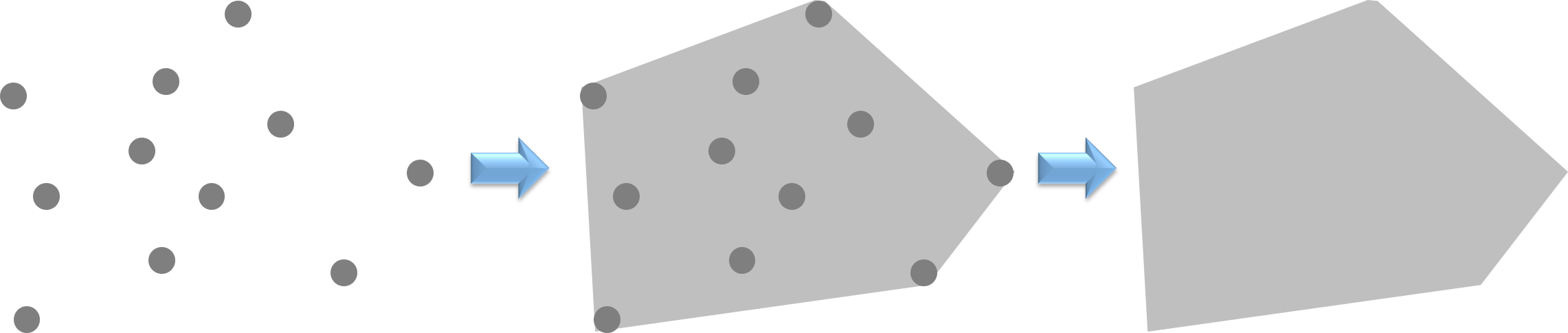
If we want to find the convex hull of several points, remember to union all the points together by function st_union(), and then use st_convex_hull() to get the convex hull of all the points. Here we use Taipei YouBike station again to retrieve its convex hull.
# union all the points
youbike_union=st_union(taipei_youbike)
# do the convex hull
youbike_convex=st_convex_hull(youbike_union)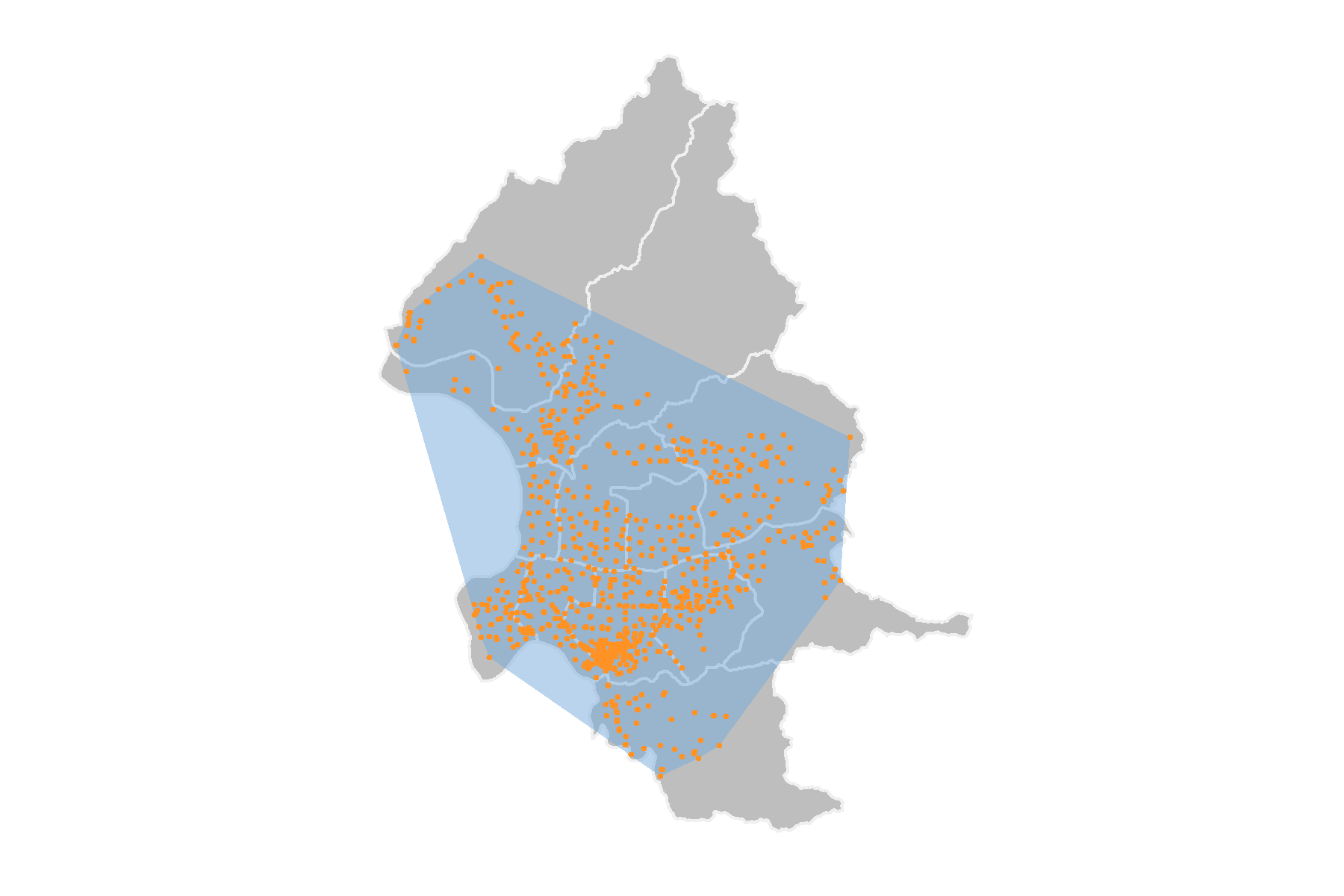
Convex hull can also roughly identify the service area of the public facilities (e.g., fire stations ,police offices), public transport stations and so forth. Here, we again take Taipei YouBike station for example, and simply define the nearest MRT station to be the major service point, from the first mile and last mile point of view. Thus, the convex hull of YouBike stations for each MRT station can be interpreted as the service area of MRT stations regarding first and last mile service. Now, let’s do the convex analysis on all the YouBike stations of each nearest MRT station. The code and result are shown below.
# near_mrt_result is dervied from section 5.13 Nearest Analysis
near_mrt_sf=left_join(near_mrt_result, taipei_youbike[, c("StatnNm","PostnLn","PostnLt")], by=c("YouBike"="StatnNm"))
# convert the data frame to simple feature
near_mrt_sf=st_sf(near_mrt_sf)
# group by each MRT station and draw the convex hull
near_mrt_convex=group_by(near_mrt_sf, MRT)%>%
summarise()%>%
st_convex_hull()## tmap mode set to interactive viewingFrom the map above, we can realize the YouBike service area of each MRT station. But we can find that some of the YouBike station are not in any convex hull. What happened? In fact, it is because only two or less YouBike stations are belong to their nearest MRT station, and thus, can not derive the polygon as results.
5.15 Voronoi Polygon
Voronoi polygon is a partition of a plane into regions close to each of a given set of objects, that is, the distance between any points of the region to its object is the minimum. As a result, Voronoi polygon is also known as nearest neighbor polygons. Here briefly introduces the algorithm to find the Voronoi polygon. First of all, we need to find the Delaunay triangulation in the points set, ensuring to maximize the minimum angle of all the angles of the triangles. Then, get all the perpendicular of the edges to find circumcircle of all triangulation. Finally, keep the perpendicular of the edges that can connect the circumcircles, and the remained line is then Voronoi polygon. The basic process of the algorithm constructing Voronoi polygon is illustrated as the figure below.
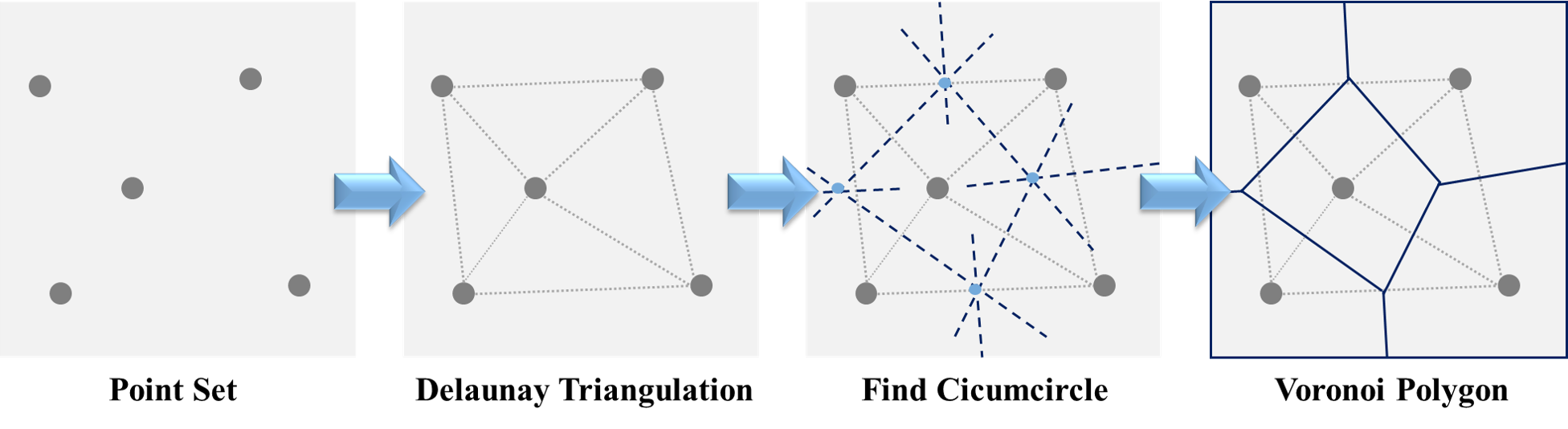
Function st_voronoi() can create Voronoi polygons for a set of points, simply by placing the set of points data in the function. But remember to union all the points in advance by using function st_union(). Let’s dig into the practice by taking Taipei MRT stations in the city center for instance. Here we define the city center as the district of 中山區, 中正區, 大安區, 信義區, 松山區, 大同區, 萬華區, and select the MRT station in these districts. Then, union all the stations we select, and use function st_voronoi() to produce the result.
# define the study area (city center)
town=read_sf("./data/taipei_map/taipei_village_map.shp")
town=group_by(town, TOWNNAME)%>%
summarise()%>%
filter(TOWNNAME %in% c("中山區","中正區","大安區","信義區","松山區","大同區","萬華區"))
# select MRT stations in the study area
mrt_station_sel=st_intersection(taipei_mrt_station, town)
# union all the stations
mrt_station_sel=st_union(mrt_station_sel)
# do the voronoi polygon
mrt_station_vor=st_voronoi(mrt_station_sel)
head(mrt_station_vor)## Geometry set for 1 feature
## Geometry type: GEOMETRYCOLLECTION
## Dimension: XY
## Bounding box: xmin: 292687 ymin: 2759719 xmax: 316092.4 ymax: 2783091
## Projected CRS: TWD97 / TM2 zone 121## GEOMETRYCOLLECTION (POLYGON ((292687 2759719, 2...# extract the geometry whose type is "GEOMETRYCOLLECTION"
mrt_station_vor=st_collection_extract(mrt_station_vor)
head(mrt_station_vor)## Geometry set for 6 features
## Geometry type: POLYGON
## Dimension: XY
## Bounding box: xmin: 292687 ymin: 2759719 xmax: 303512.9 ymax: 2780687
## Projected CRS: TWD97 / TM2 zone 121
## First 5 geometries:## POLYGON ((292687 2759719, 292687 2774778, 29719...## POLYGON ((300262.8 2766108, 301084.2 2768022, 3...## POLYGON ((299763.8 2771332, 297196.4 2772934, 3...## POLYGON ((301013.5 2770017, 299763.8 2771332, 3...## POLYGON ((301654.8 2770265, 301703.4 2770846, 3...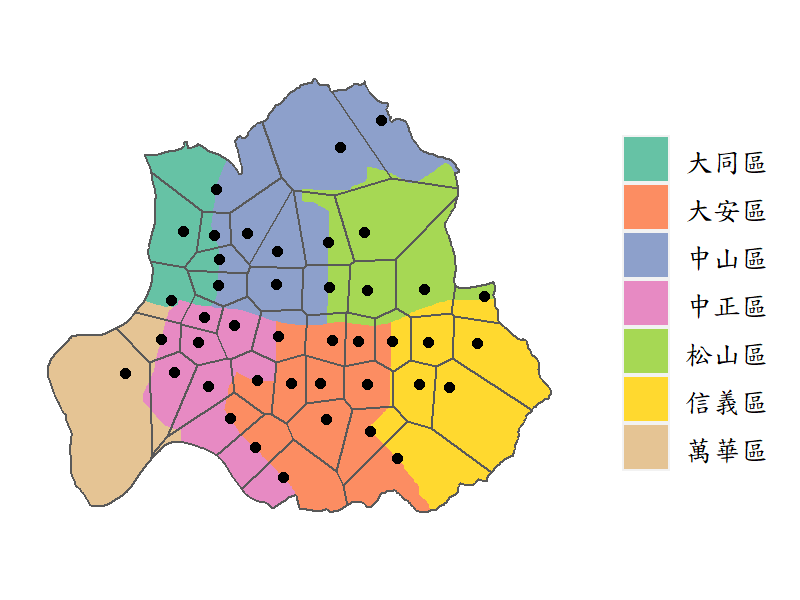
In the R code above, we use st_collection_extract() to decompose the polygon made by st_voronoi(), which retrieves all the polygon in the GEOMETRYCOLLECTION type. By extracting the geometry, we can then do other process on the data, for instance, calculating the area of each polygon.
A practical issue may then come out. What Voronoi polygon can tell us? In fact, due to the fact that the distance between any points of the region to its object (MRT station) is the minimum, it can also imply the service area of each MRT station. However, we should remind that there is a constraint on applying Voronoi polygon to the geographical analysis. That is, if the study area is not flat and the resources are not evenly distributed, Voronoi polygon may give us a strange result. For example, the Voronoi polygon of remote area would have a very large area, which is not actually the service area. And this is why we choose only the city center in Taipei City in the example above. To sum up, there are many geographical constraints should be thoroughly considered when doing this analysis.
One more interesting issue we would like to mention is that the center of kmeans is actually the object of each region in the Voronoi polygon. That is to say, points in the same cluster y kmeans would also be in the same Voronoi polygon.
In conclusion, Voronoi polygon is a practical tool for us to do the basic spatial analysis, particularly for the nearest analysis or the cluster analysis.